In this POC we will learn how we can send an assignment to an external user via Email for his/her input.
Demo Video:
Steps are as follows:
- Create a Case type – DWA_ExternalSurvey.
- Two assignments – Collect information and External survey.
- Open the Work Parties pyCaseManagementDefault – update it.
- Create SurveyDT data transform.
- Add and configure Utility shape – addWorkObjectParty.
- Open External Survey Assignment – Route to = Custom and Assignment Type = External.
- Change the Assignment details as well.
- Create a correspondence rule – SurveyCorr.
- Open External Survey flow action – Change the harness.
- Create an Email account to send Email from Pega.
- Change the settings in Gmail.
- Create an Operator – MyExternalOperator.
- Change the DSS and System settings.
Create a case type – External Survey
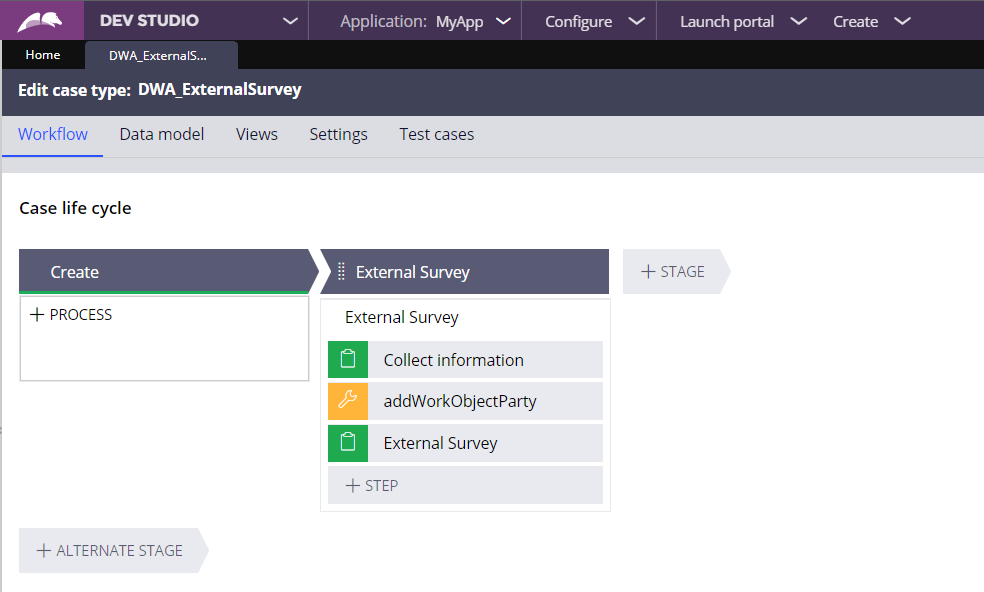
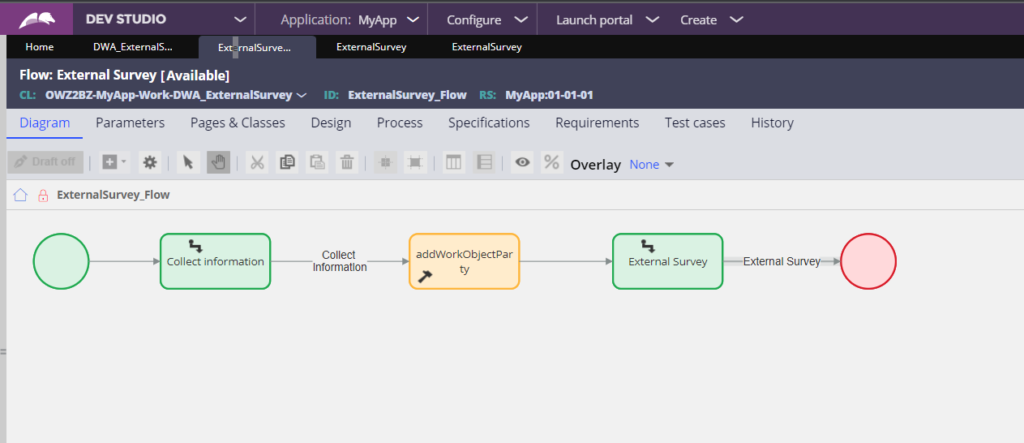
Configure Collect Information Assignment
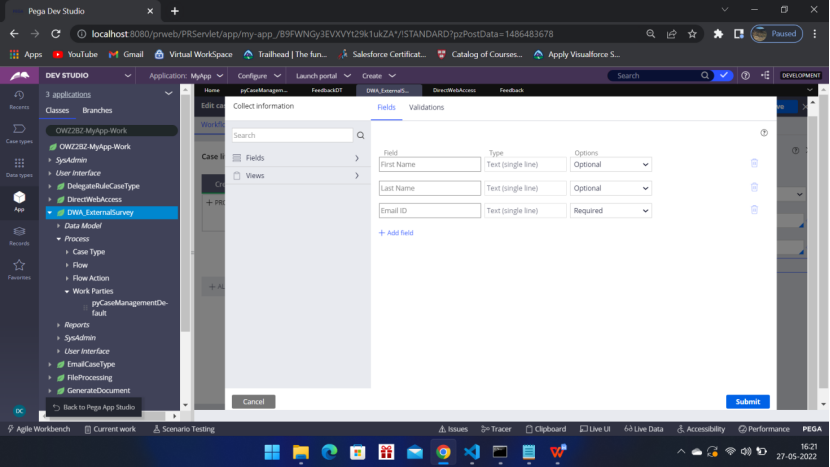
Configure External Survey Assignment
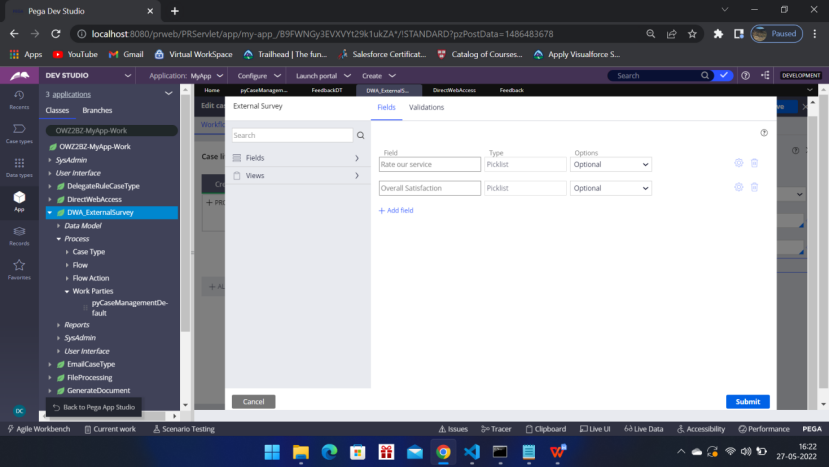
I have used Radio buttons
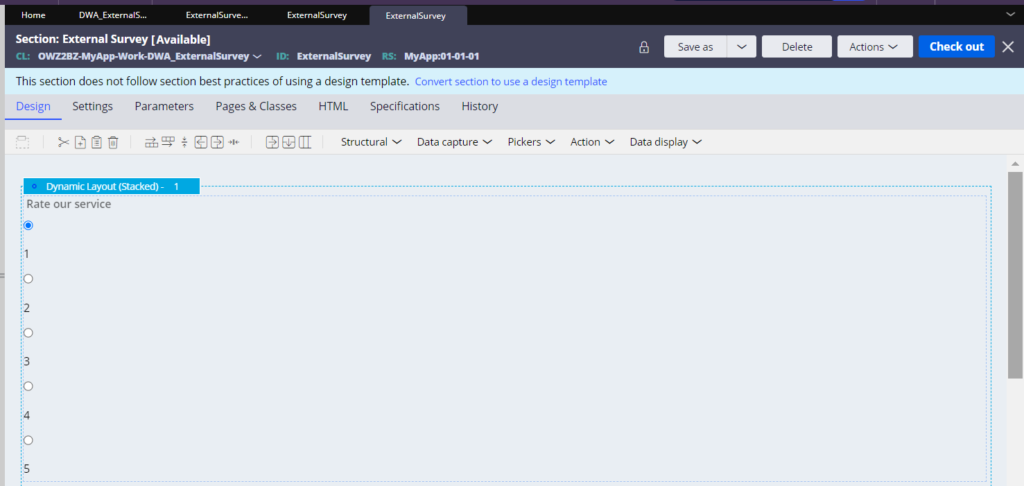
Now open Work parties – pyCaseManagementDefault
Delete the default entries – Both – List of valid parties and List parties that may repeat
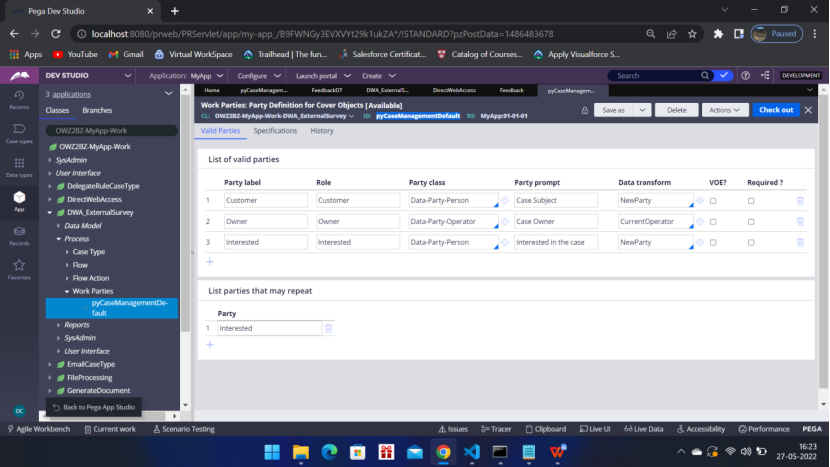
Add only Survey
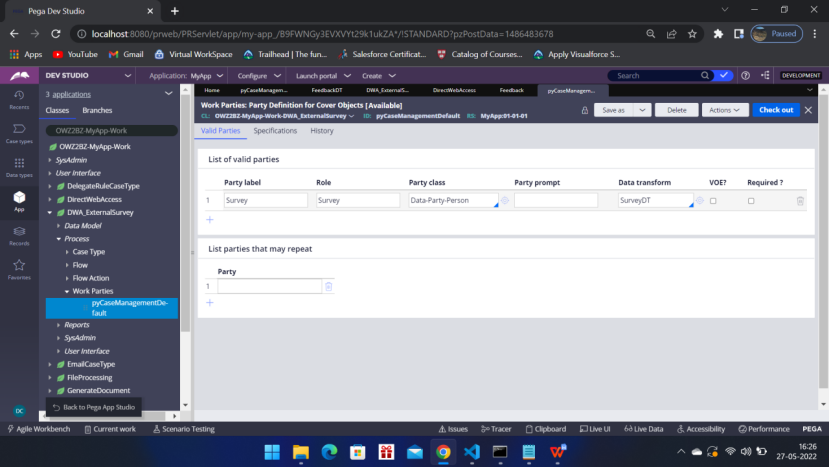
Create the SurveyDT – Data transform
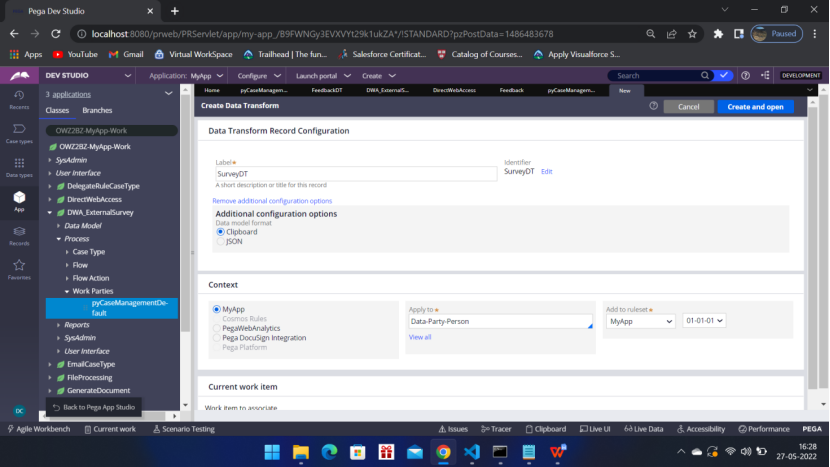
Create and open
Pages and Classes tab
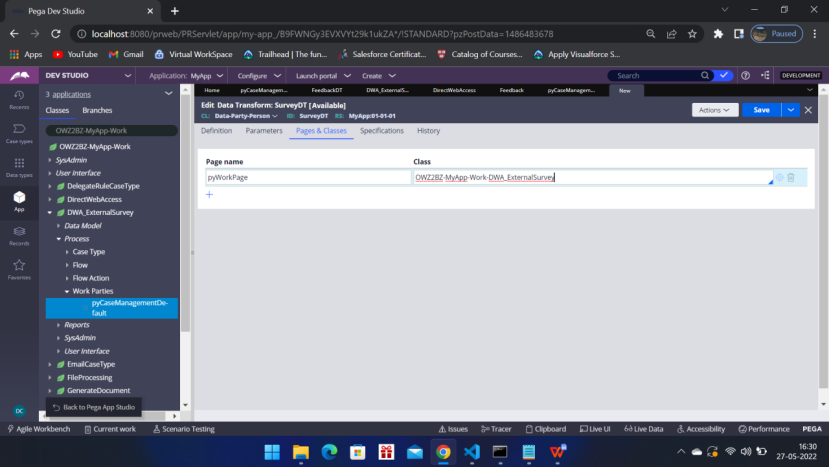
Definition tab
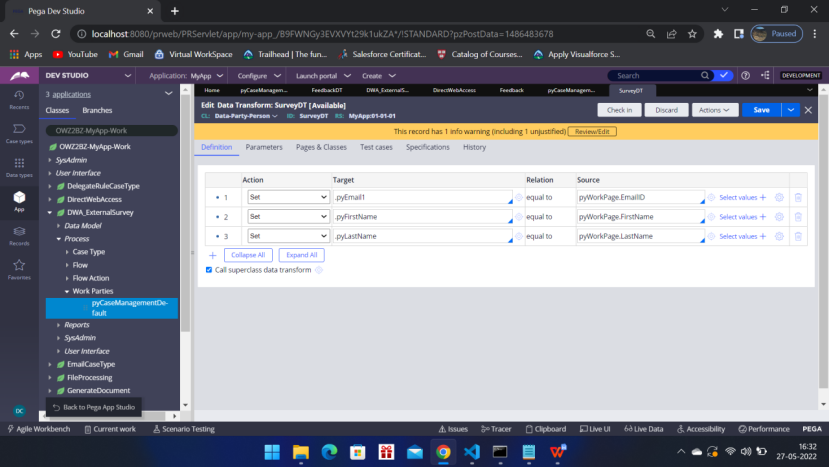
Now add an Utility shape
addWorkObjectParty
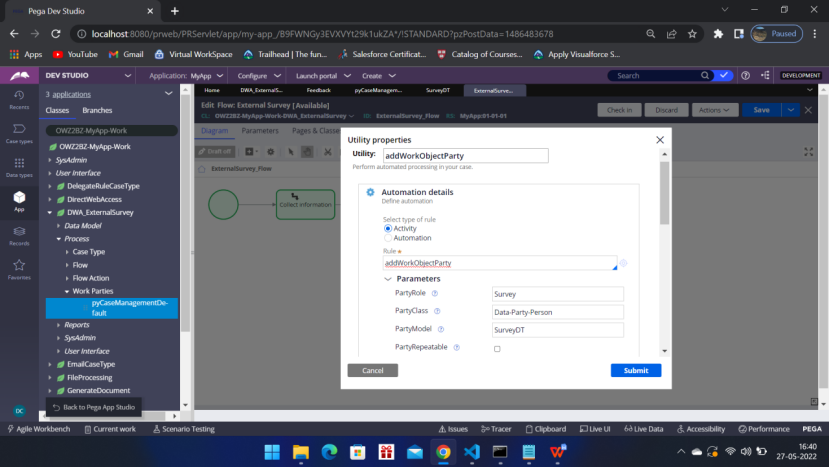
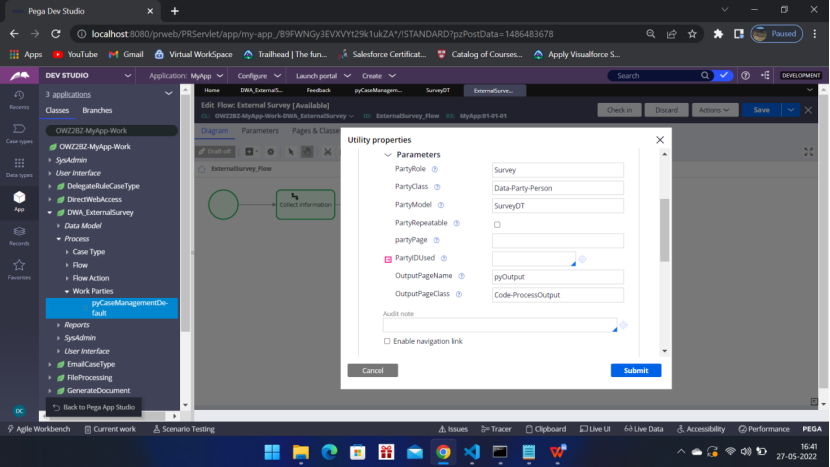
Now open External Survey Assignment
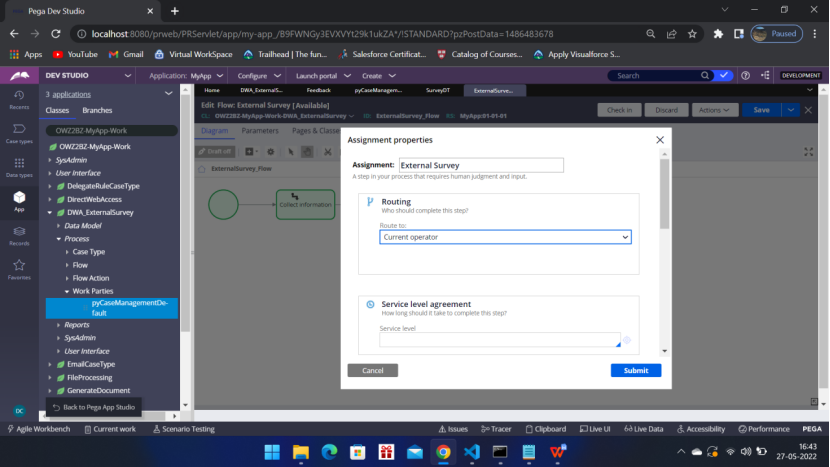
Change
Route to – Custom
Assignment Type – External

Scroll down to Advanced section and open the Assignment details – Fill the below details.
Create an operator – MyExternalOperator – we will configure the operator later in this article or you can scroll down and check the operator configuration now and come back to this step.
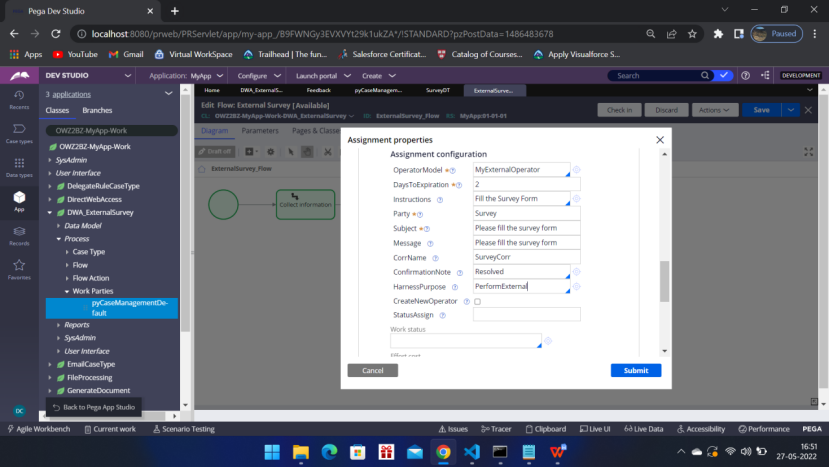
Create a correspondence – Add External Message and External Instructions
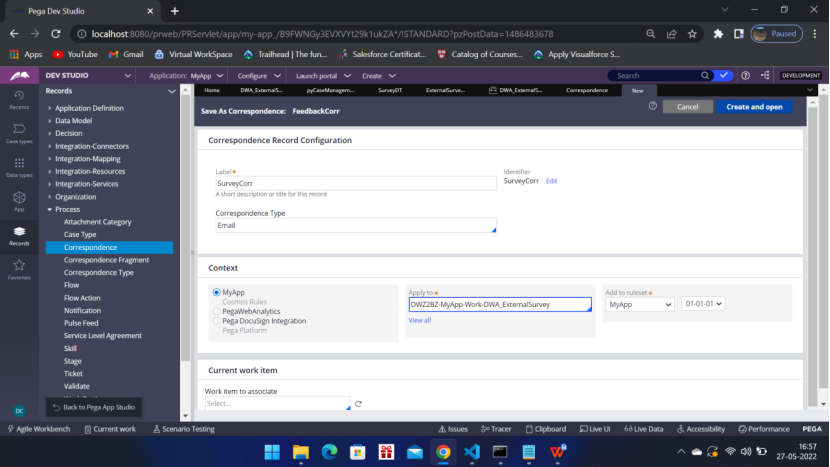
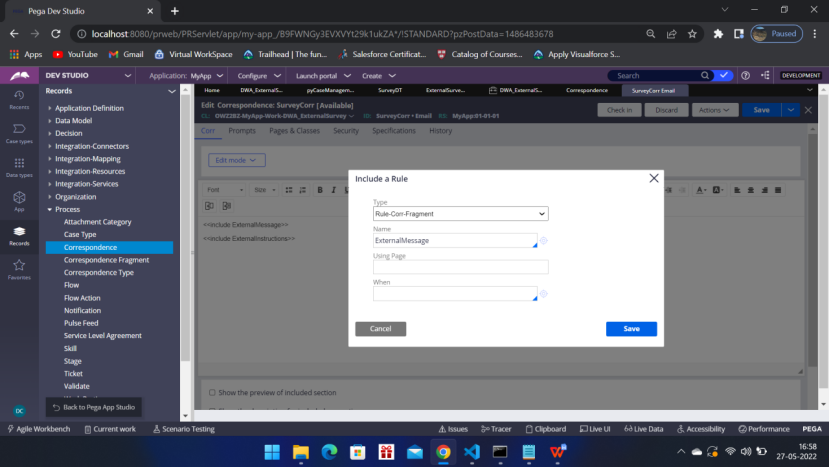
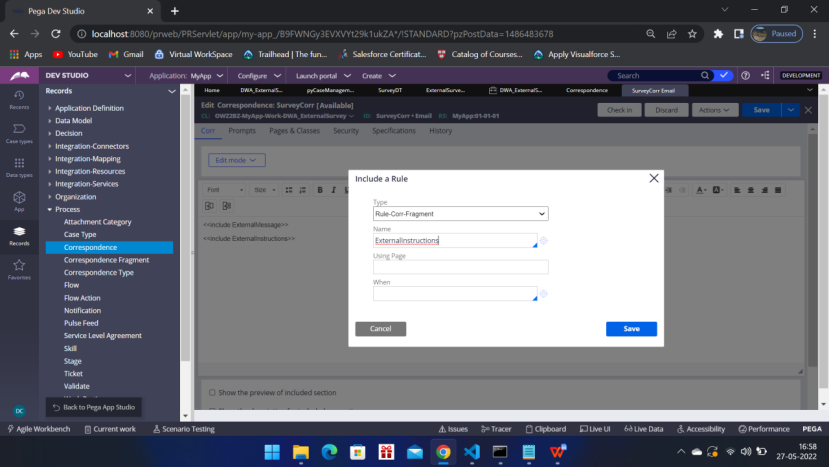
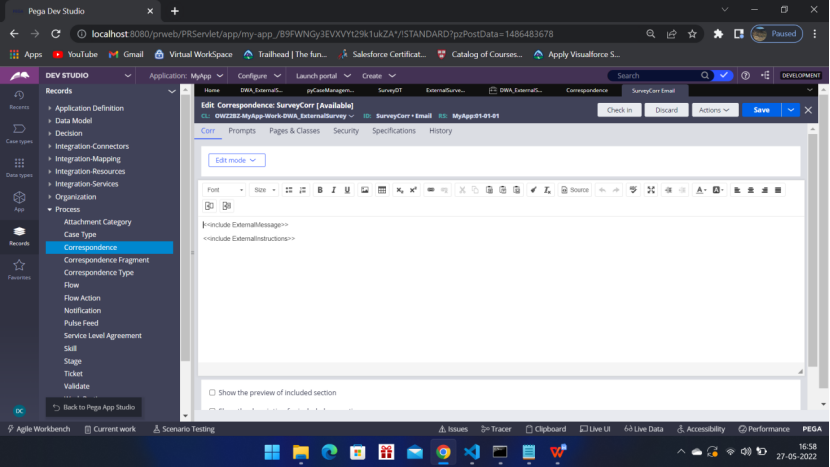
Now go to the last flow action – External Survey
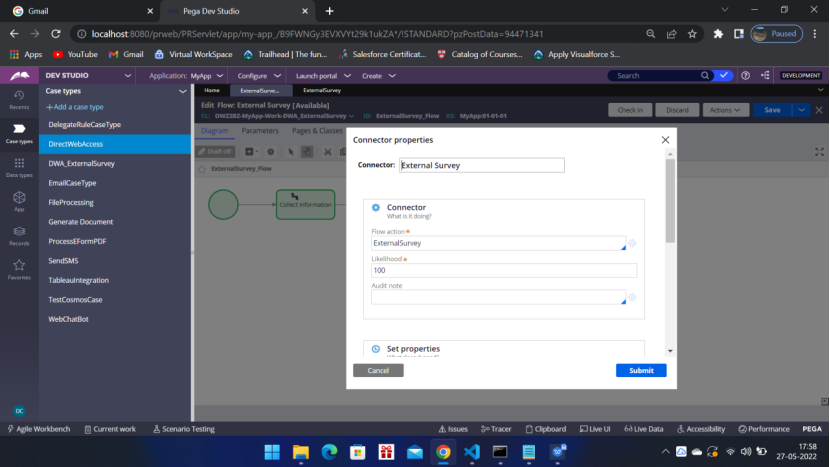
Go to Action tab
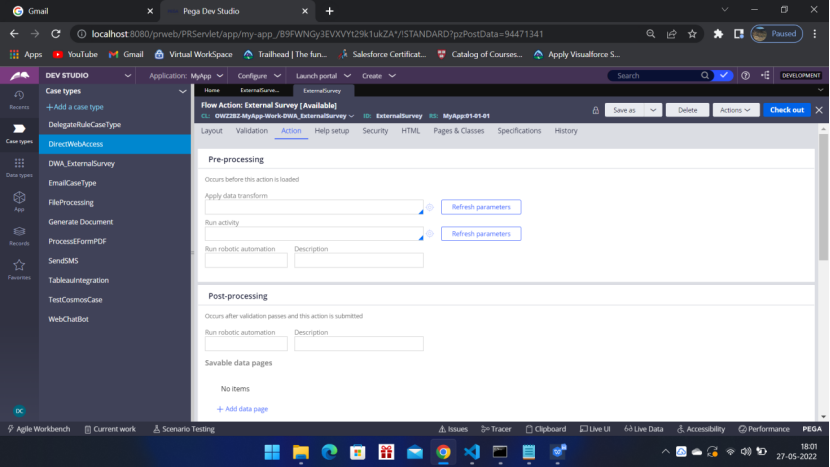
Scroll down – ‘If an assignment is not being performed’
Show Harness – ConfirmExternal

To receive Emails from Pega to your Gmail account, do these two configuration changes
IMAP access – Select the radio button Enable IMAP
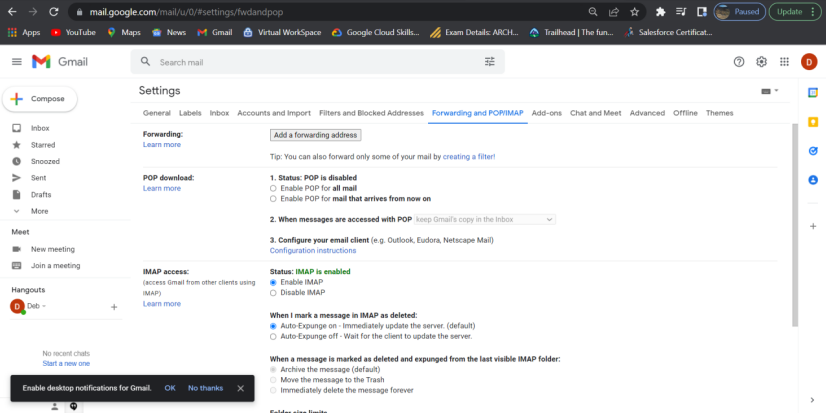
Manage your Google Account — Security — Allow less secure app in securities
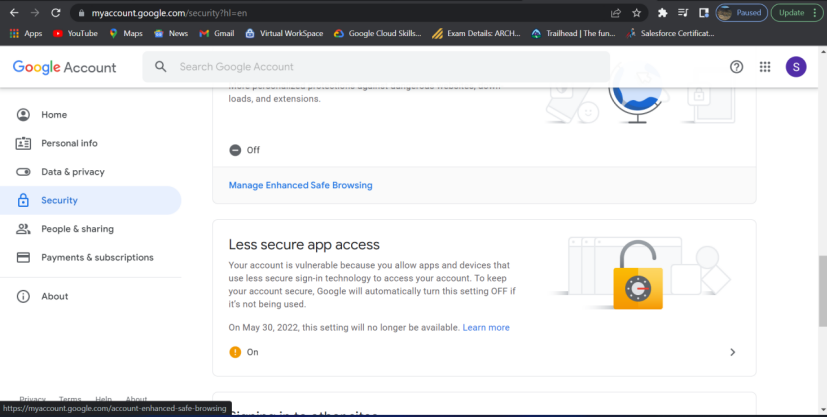
Go to Records–Integration Resources
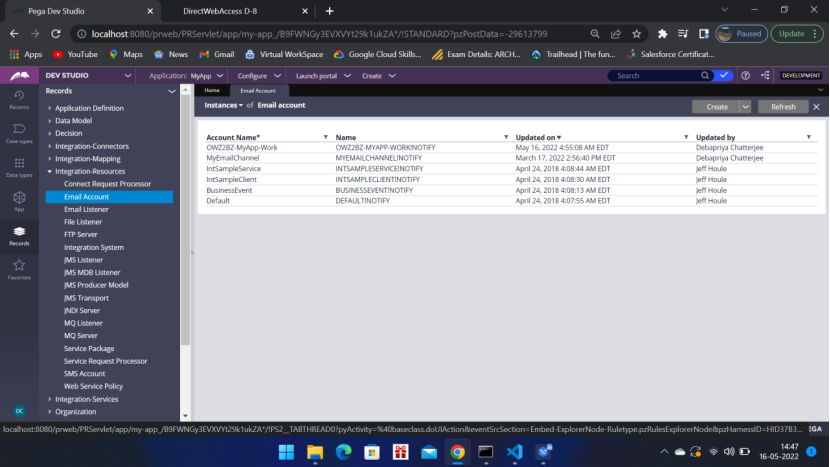
Create
DefaultEmailAccount
OWZ28Z-MyApp-Work
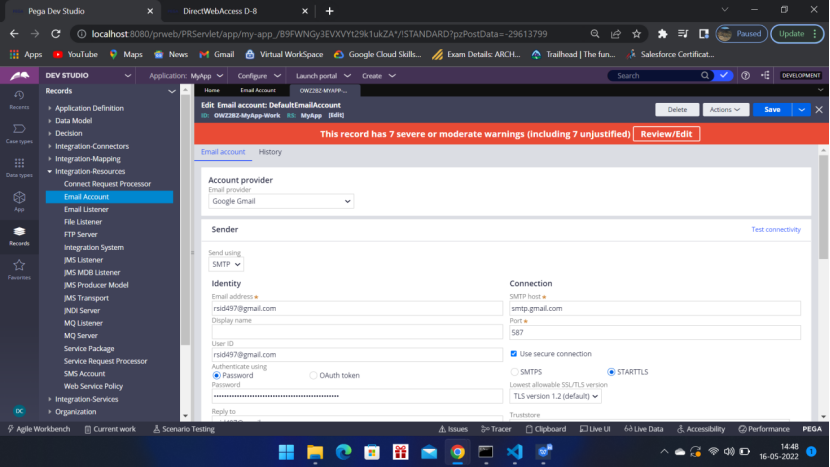
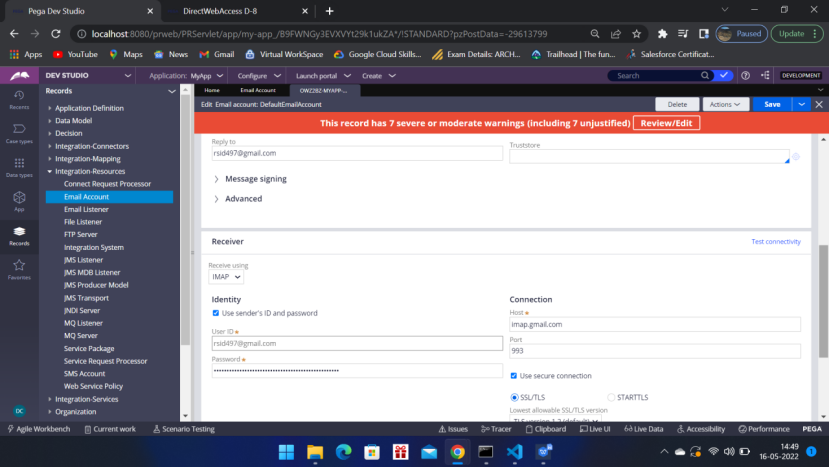
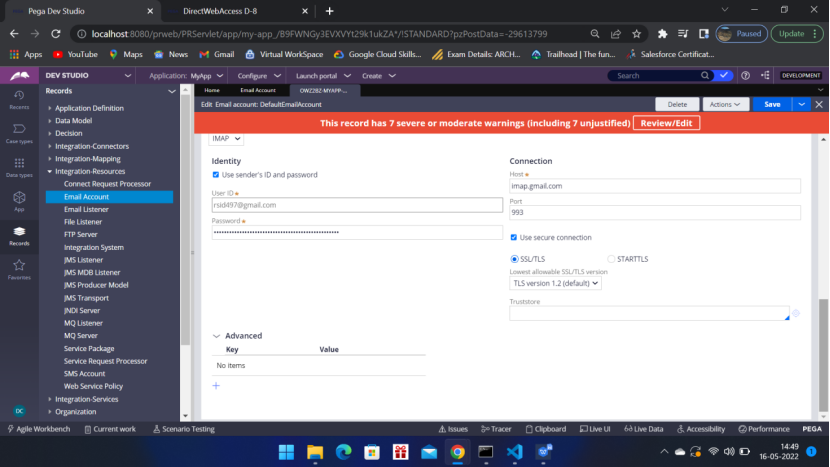
Test connectivity
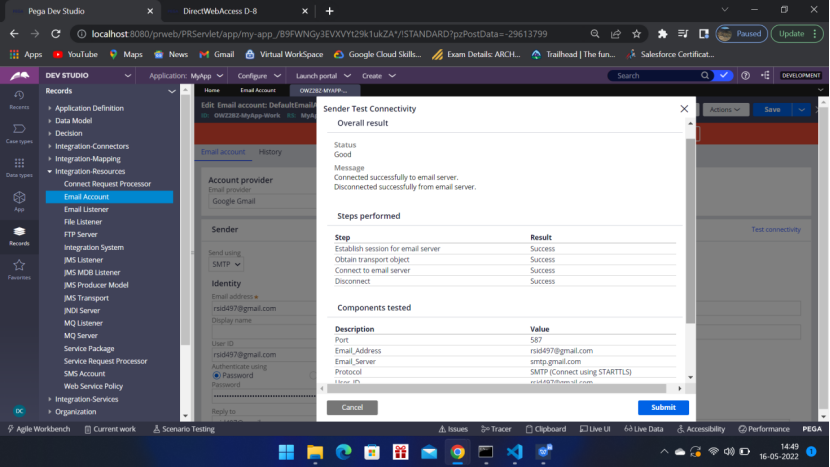
Update the Public Link URL value in 2 places. One is from DSS rule: PublicLinkURL and other one is from Dev Studio -> System > Settings > URLs.
Value: http://localhost:8080/prweb
DSS setting change
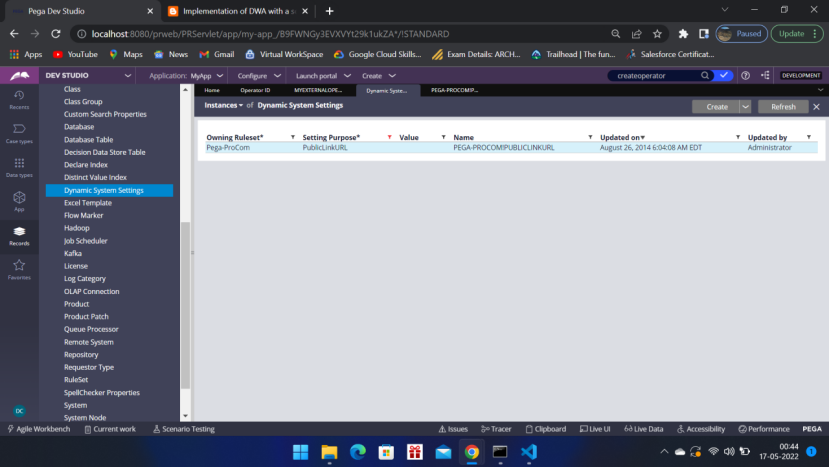
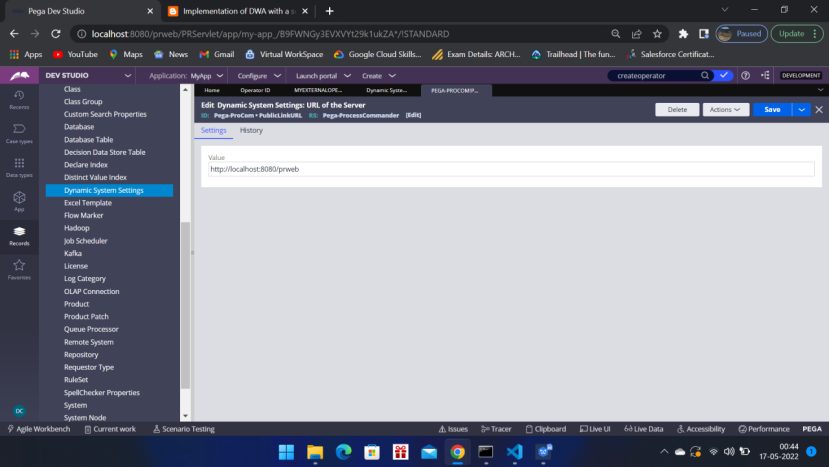
Click Save
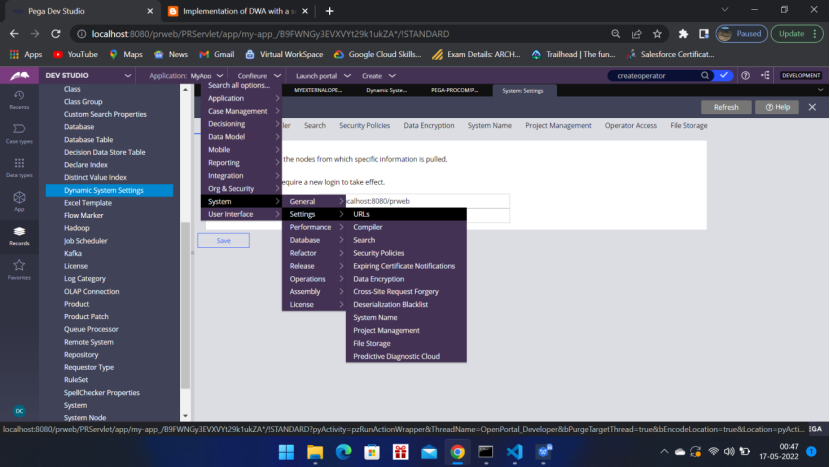
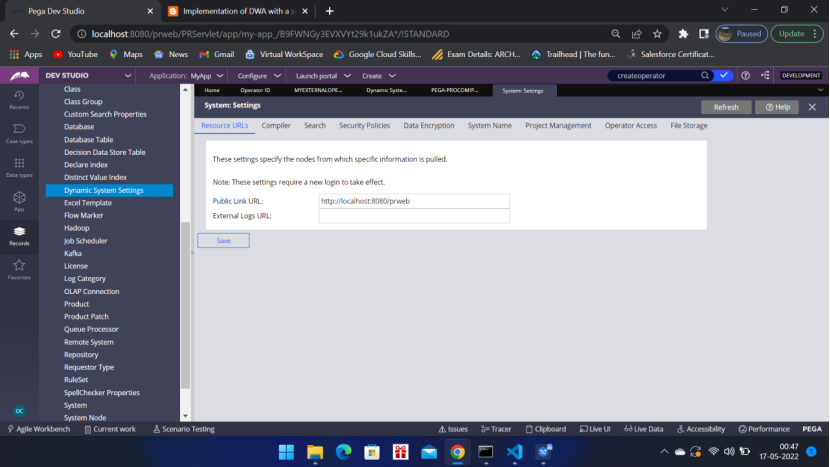
Open the operator
MyExternalOperator
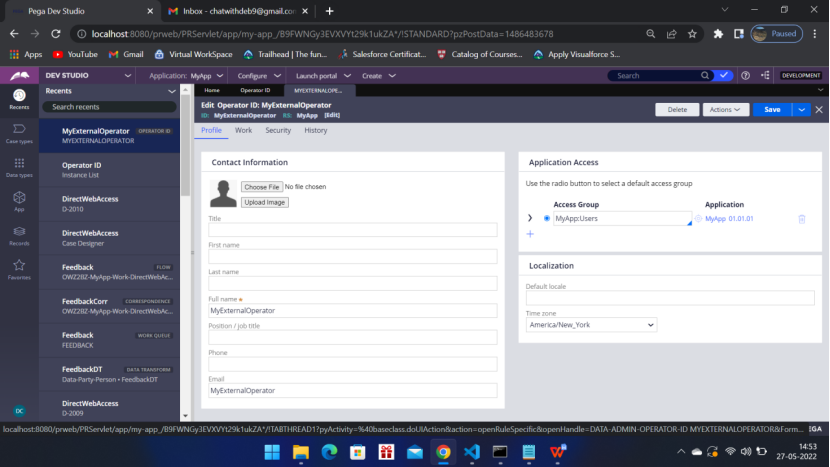
Provide – Org-Div-Unit
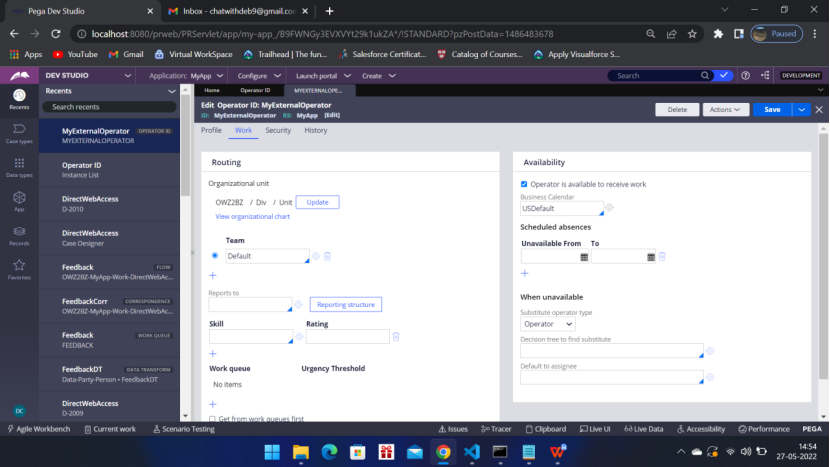
License Type Invocation
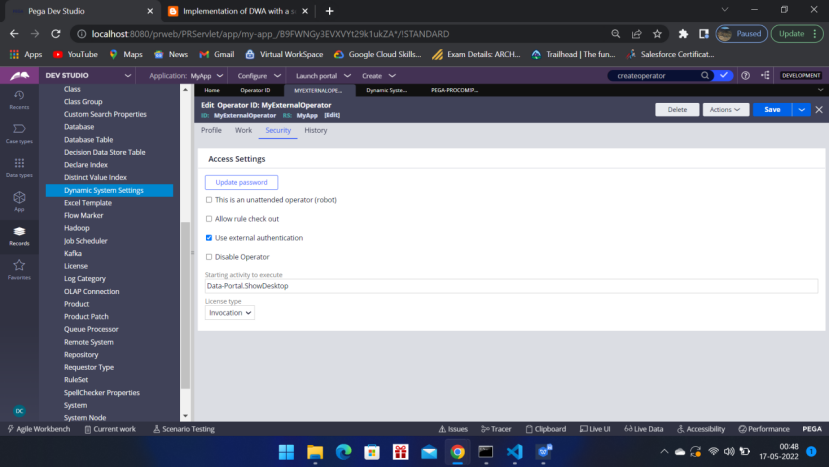
Roles:
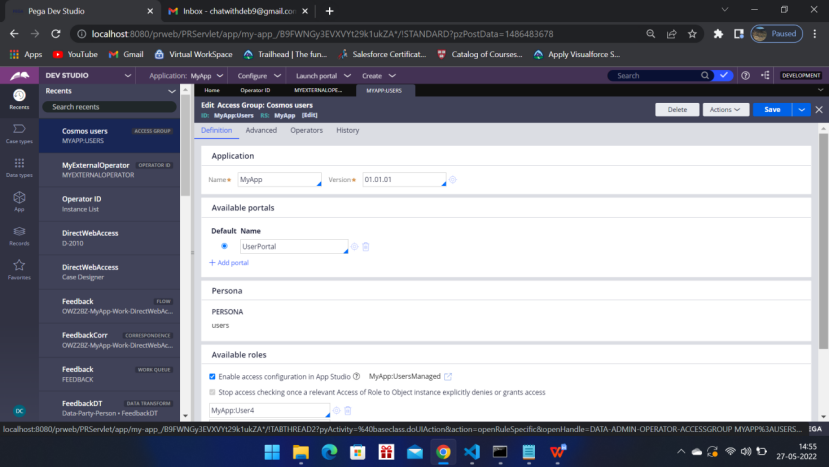
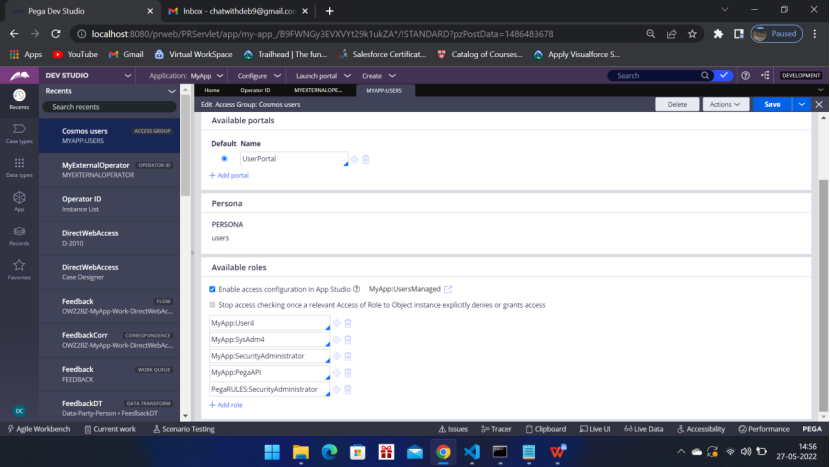
Launch the case
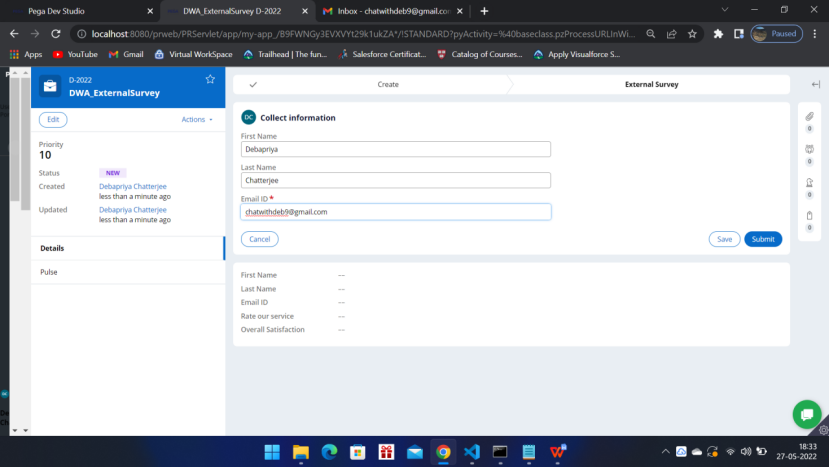
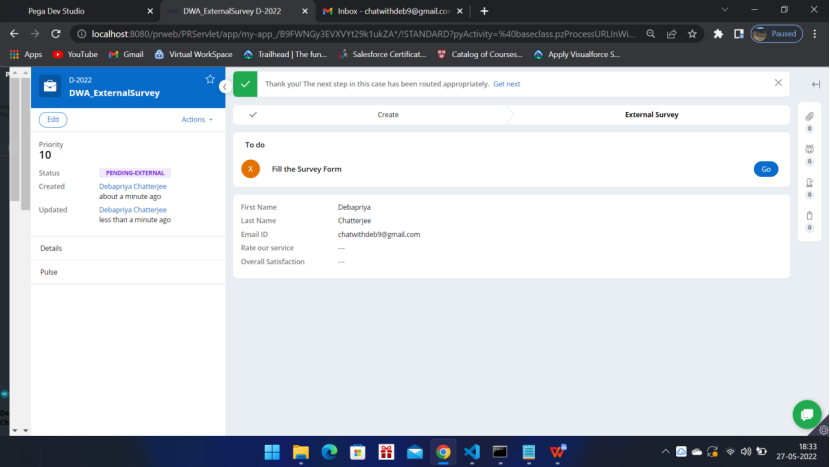
Email must have gone to chatwithdeb9@chatwithdeb9
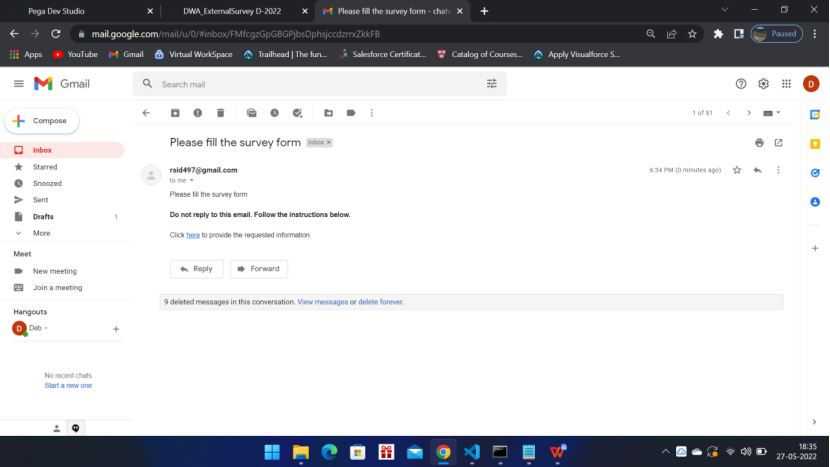
Click ‘here’ hyperlink in the Email
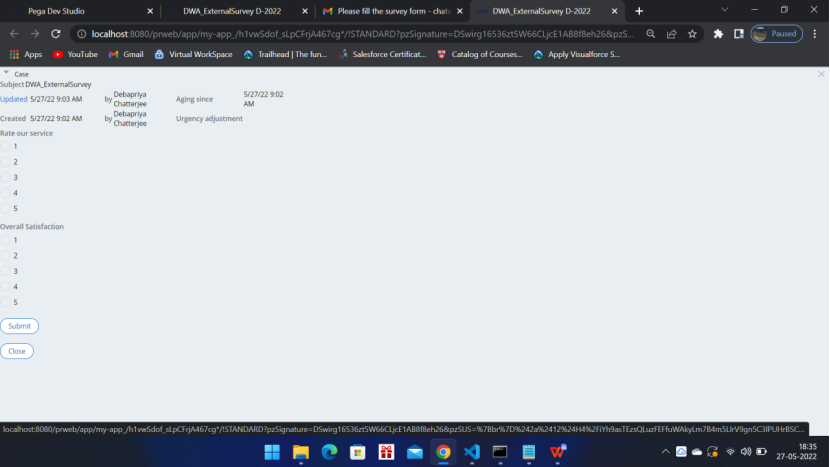
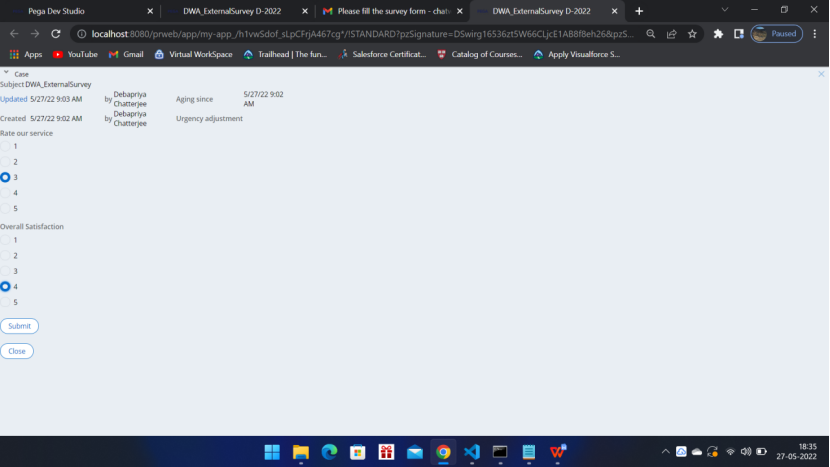
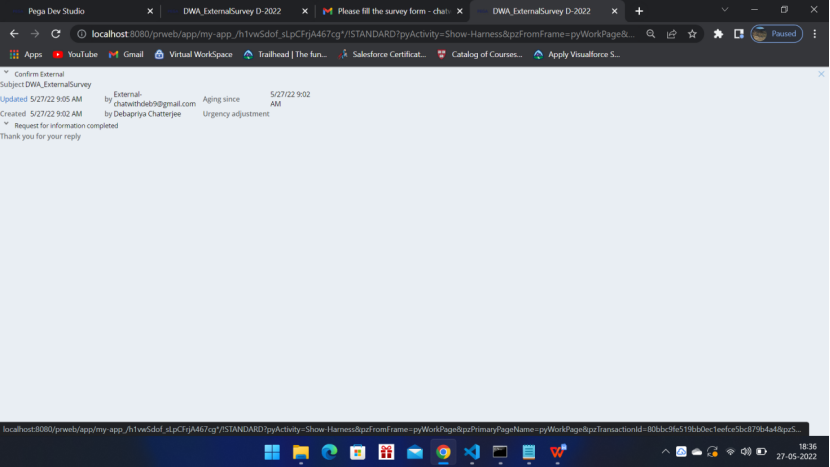
After clicking the Click here hyperlink in the Email, If you get Access denied error then please,
- Log off from Pega, Log off from Gmail
- Close all the browser tabs.
- Clear the browser cache.
- Close the browser and reopen it.
- Login to Pega and Launch the case Type
- Login to Gmail and click the Click here link again.
- It should work.
This is the end of this article. I hope you will try it and let me know your inputs in the comment section.

