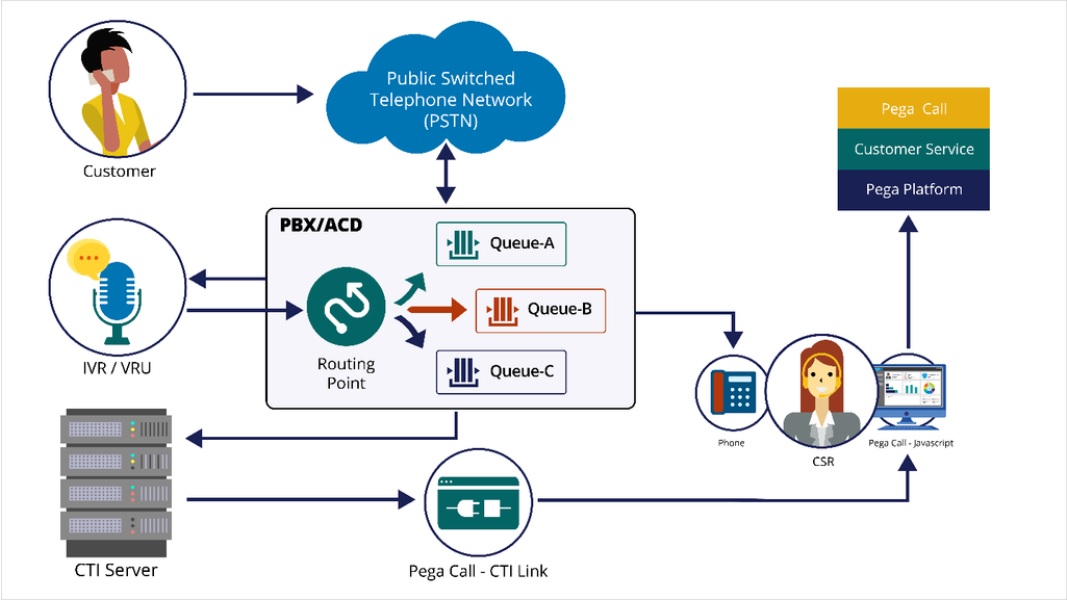In this POC we will learn how easily we can configure Pega call in Pega customer service framework using Amazon Connect.
Preparing CTI Link configuration
Before starting the Pega Call™ CTI Link configuration, you must ensure that the CTI environment is ready. Use the following steps to plan for the telephony integration.
- Determine which telephony vendor to use. For this POC I have selected Amazon Connect.
- Review the Pega Call CTI Implementation materials to understand the configuration for your vendor.
- Share the information related to the way Pega Call gets connected to the CTI environment with the telephony team.
- The telephony team must configure the CTI environment to allow Pega Call to connect and share the configuration details with the Pega Call implementation team.
- Ensure that a telephony team resource is available to work with the Pega Call implementation team during the configuration.
Note: In this POC I have NOT used Pega call option available in App Studio. I have done everything through Dev Studio only.
If you are aware of how to configure Amazon Connect instance then its good or else take the help from the AWS team. You can get the service from AWS Skill Builder for free.
Lets start,
First we will create a new Customer Service application
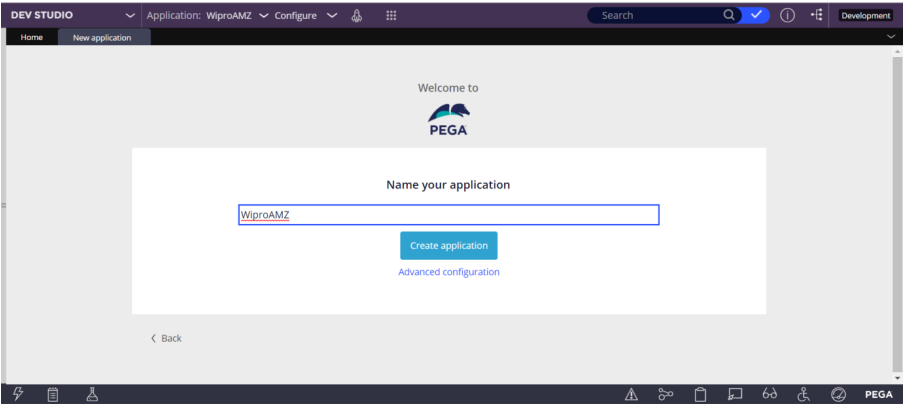
Click create Customer Service application
By default the application will be build on Customer Service 8.6
But you can change the name like PegaCSSample <as per your choice>
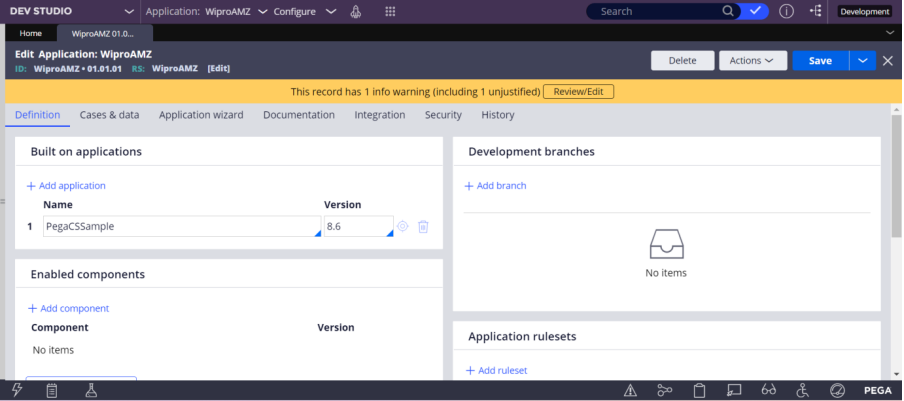
In the App Explorer,Please open the class
ChannelServices-Admin-CTILink-OpenCTIDesktop-AWSConnect
and Create a New instance.
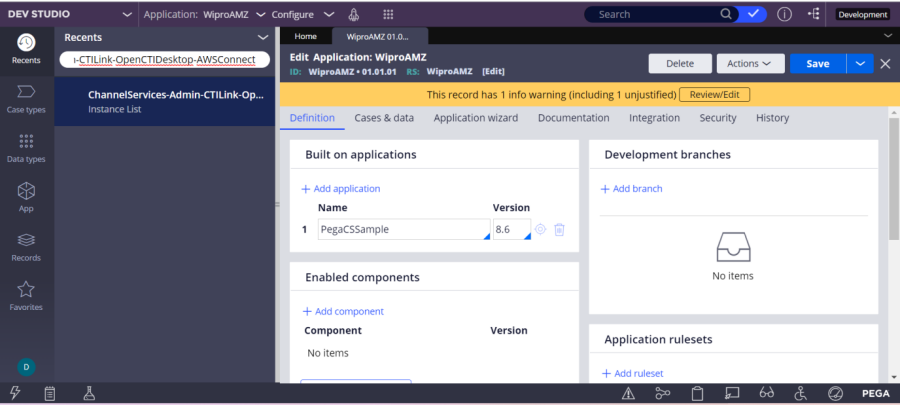
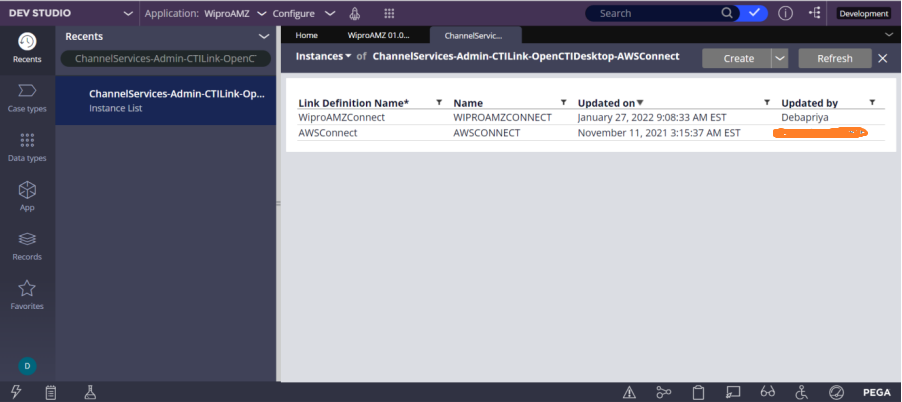
Click create, Here we have created WiproAMZConnect
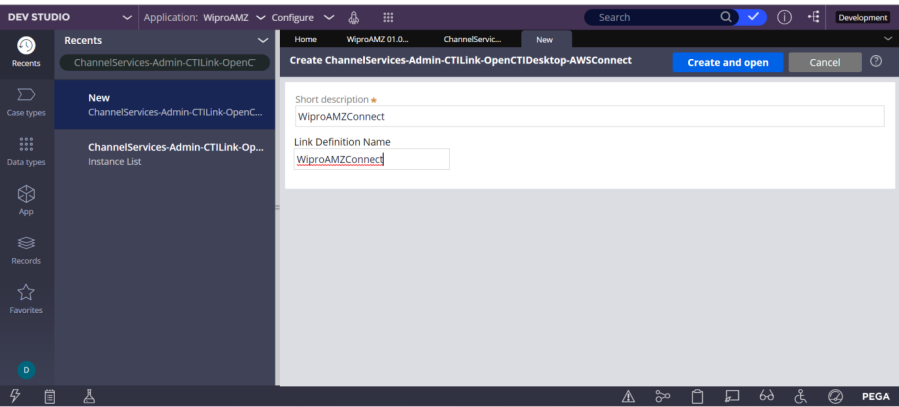
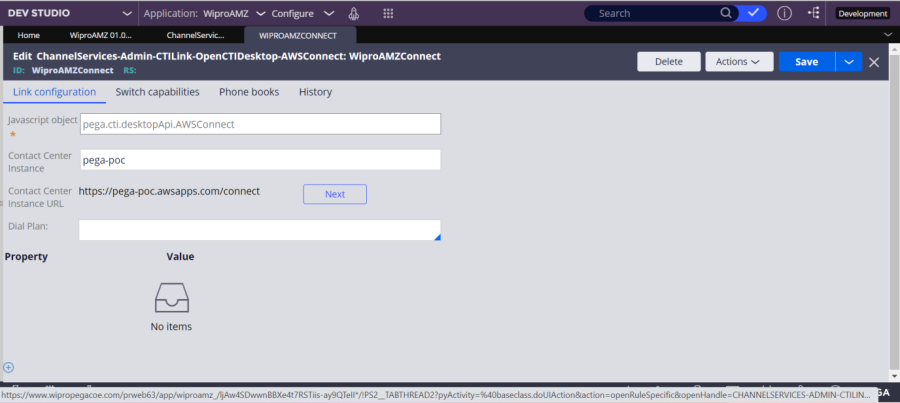
Contact center instance will be given by AWS.
pega-poc
Provide the Amazon Connect Contact Server instance only and then save it
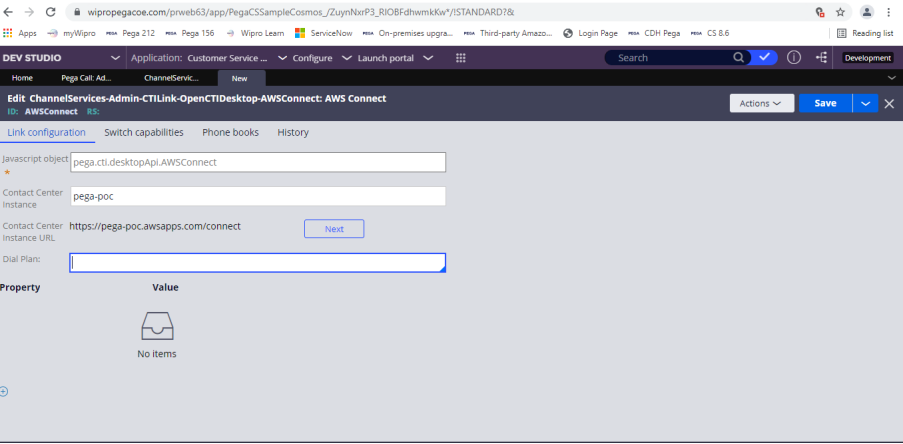
Now go to the designer studio WiproAMZ applicaion — and Configure — Channel Services — Pega Call — Administration and Configuration
Now it will appear in the below navigation path.
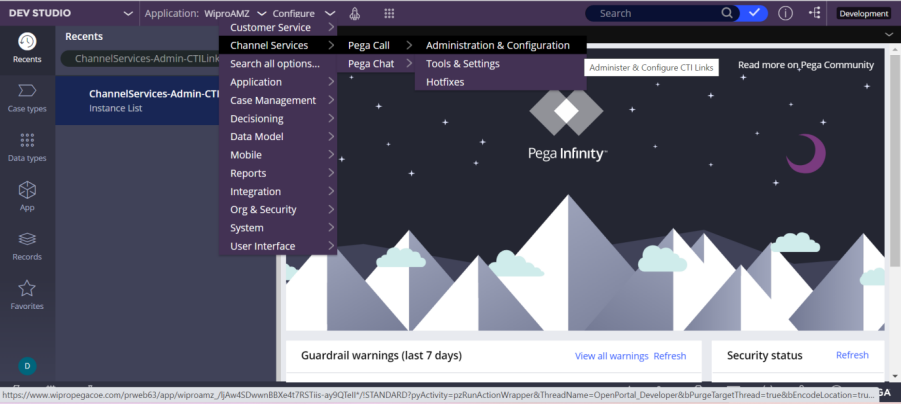
Now Create the CTI link configuration for WiproAMZConnect
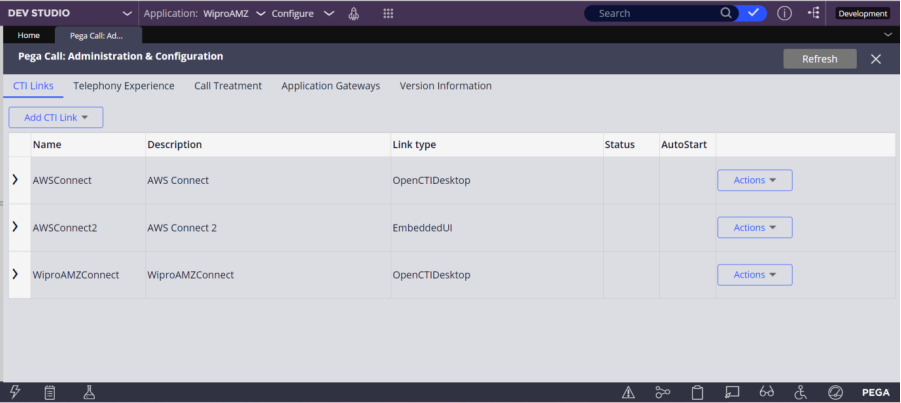
You can see WiproAMZConnect is available
Now click on the tab, Telephony Experience and then Click on the start configuration wizard
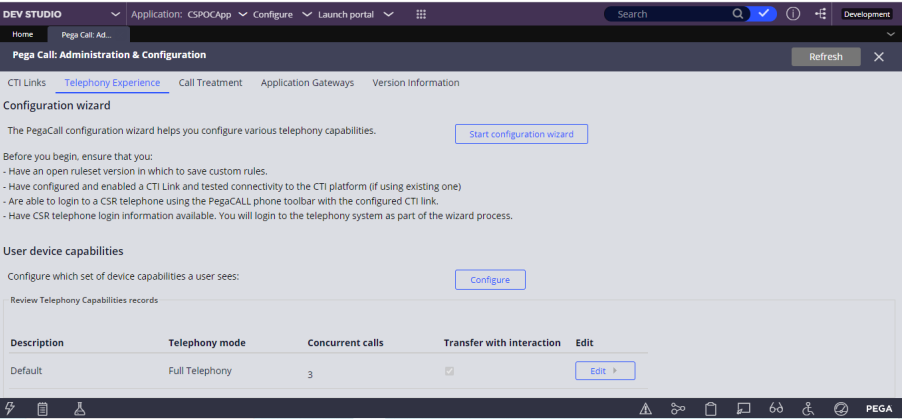
Please choose the option “I have already configured a CTI Link to use” in the Pega Call Configuration, in the Connect CTI step.
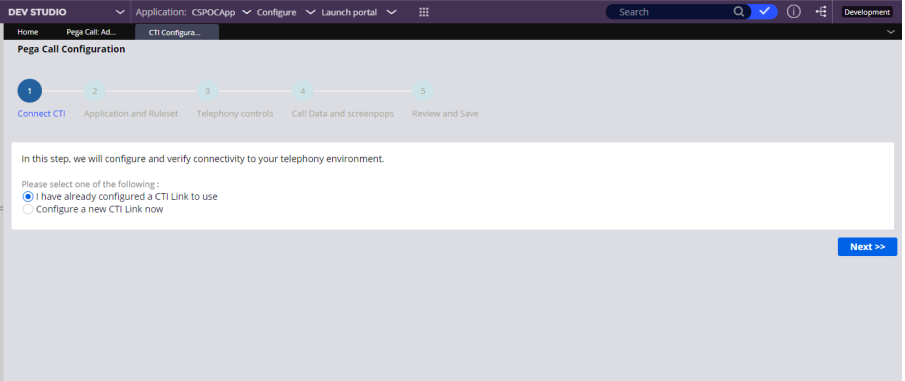
Please choose the CTI link in the Connect CTI step
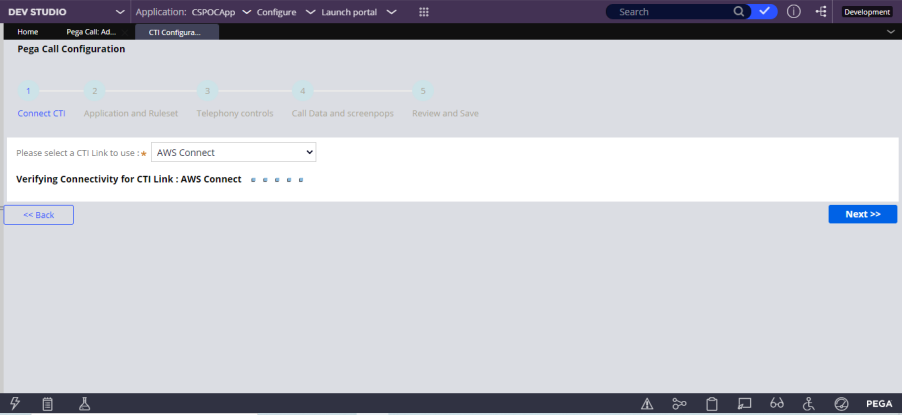
Please choose application WiproAMZ and ruleset version in the the Application and Ruleset Step
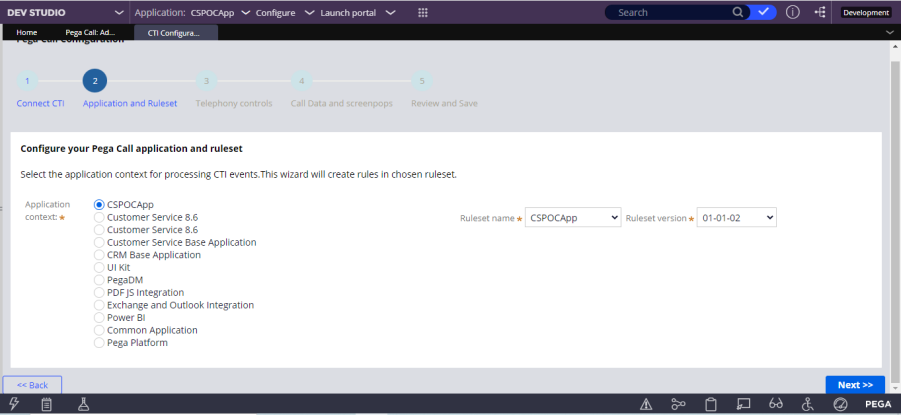
Click Next to proceed further
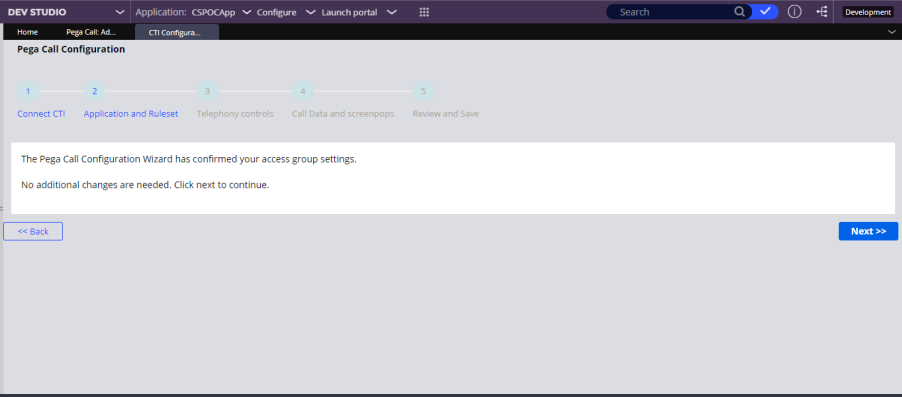
Please choose the option “Use the Pega Desktop as the primary means to control calls” and click Next
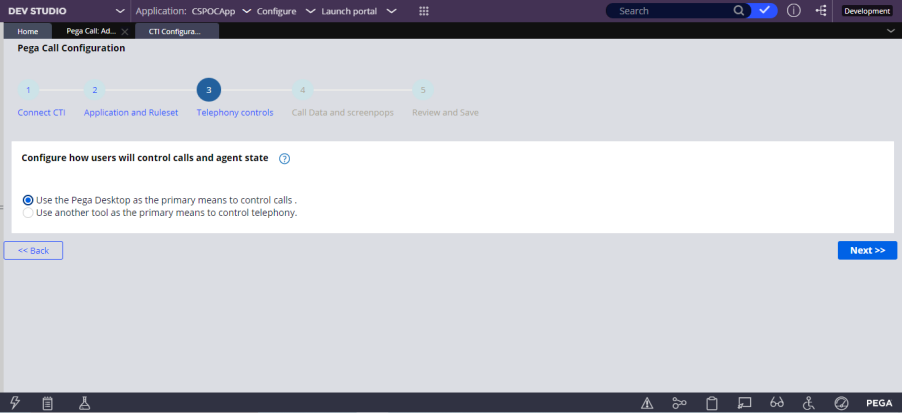
Please choose the option “Users must be able to transfer cases along with the calls” and click Next.
You can choose the other option as well in case if transfer functionality is not needed.
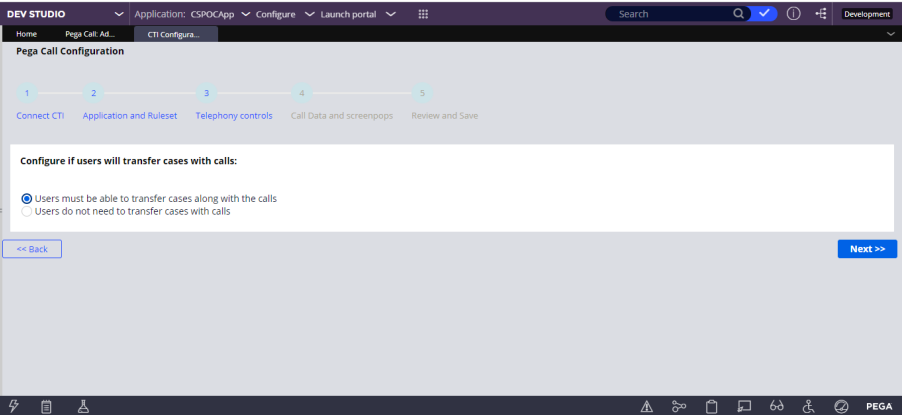
Please click Next after selecting the checkbox “Monitor a Test agent for inbound call”
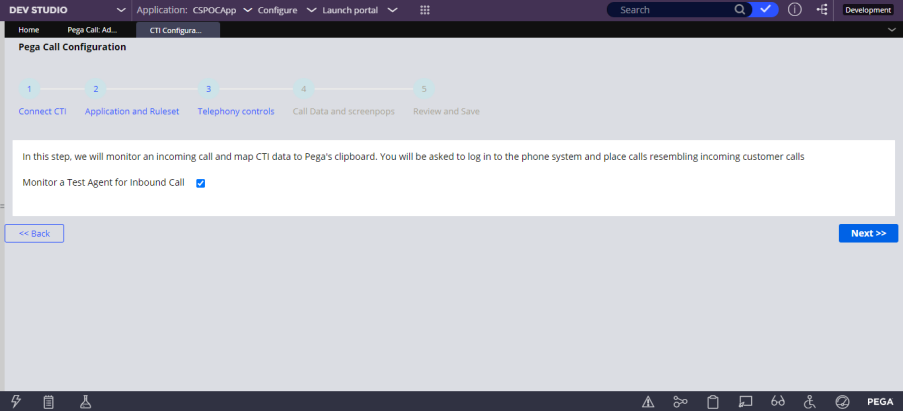
In the Next screen please login with the agent credential by clicking on the phone Icon
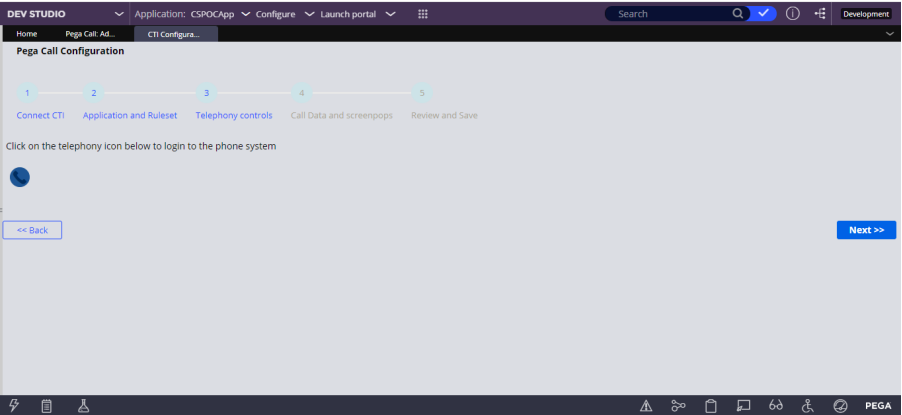
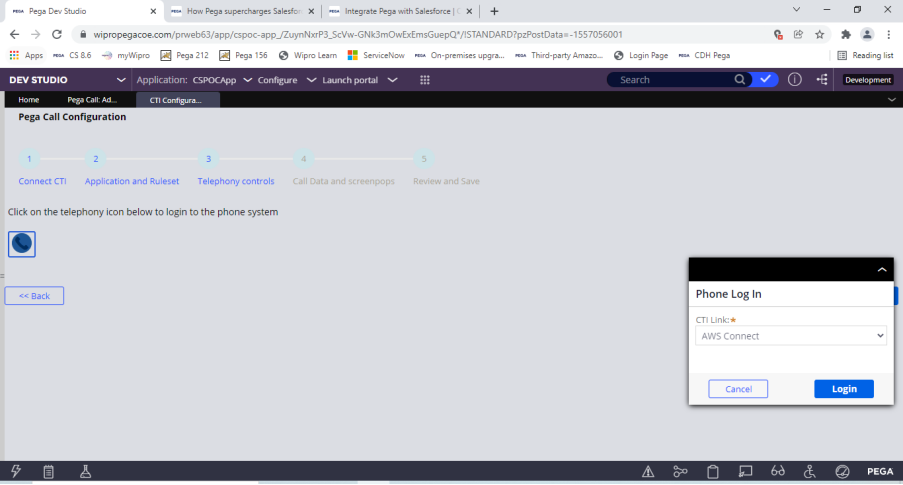
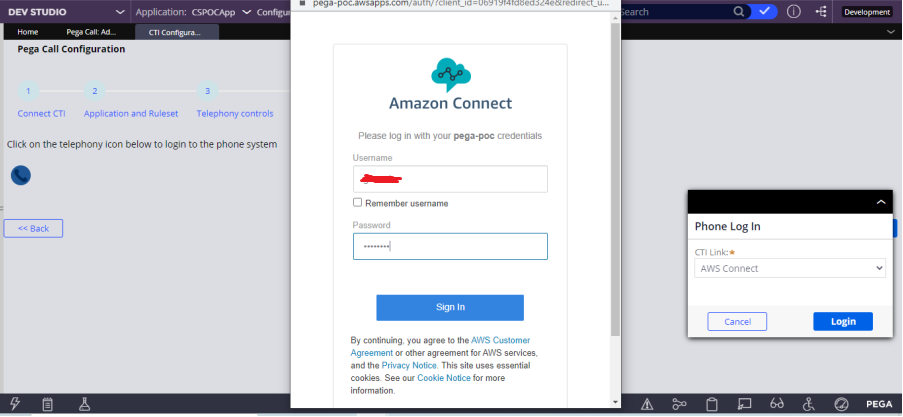
After login into Amazon connect ,Please make the agent available in the Customer Service Portal to receive the call.
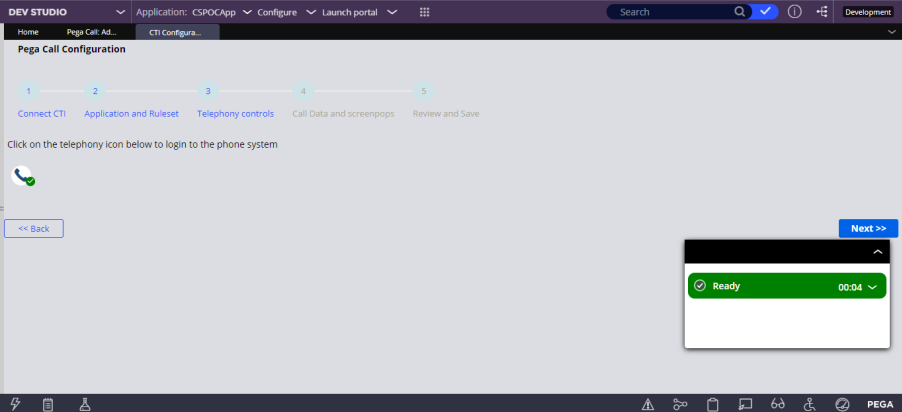
Now,
Place a call by using another amazon connect User ID, phone number (provided by the AWS team) by login into the following URL in a Edge browser.
Call will be coming to Pega and the agent status will be changed like below
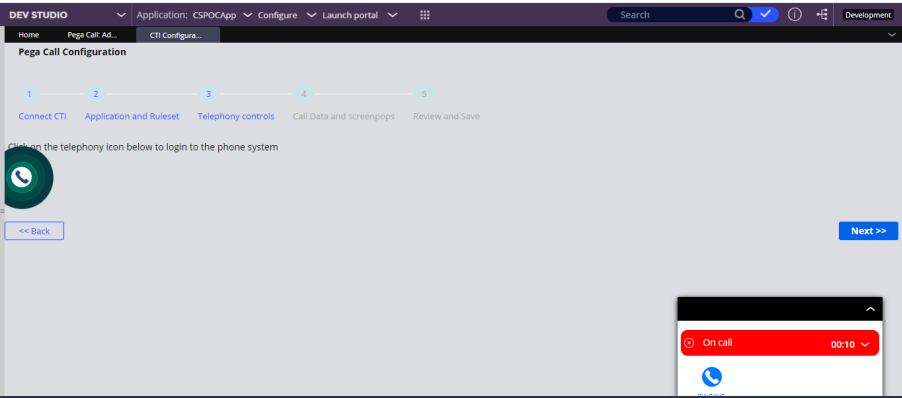
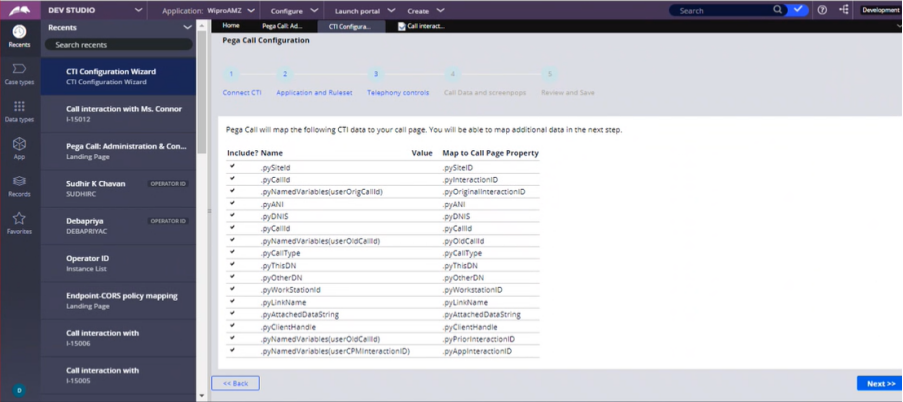
Please select the additional data — in the below screen I have selected the details of Sara Connar.
AccountNumber, ContactId etc
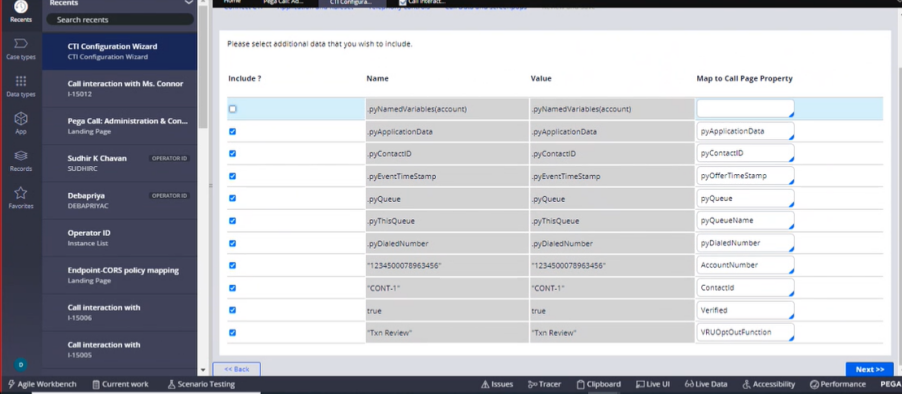
Click Next
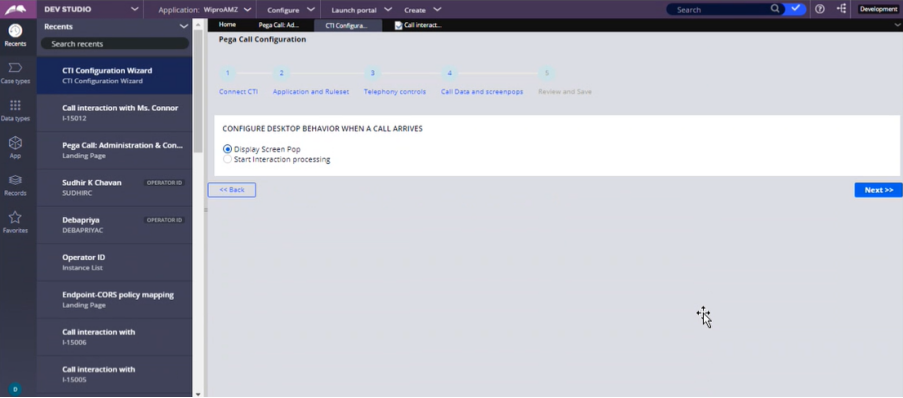
Select – Display Screen Pop – So when the call comes, we get a screen pop up
In the below screen select the properties to be displayed in screen pop
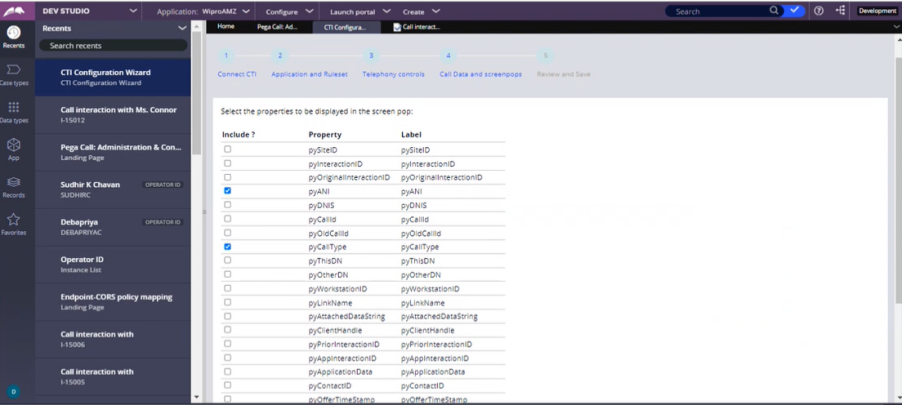
In the below screen you can see the rules created and Click Finish
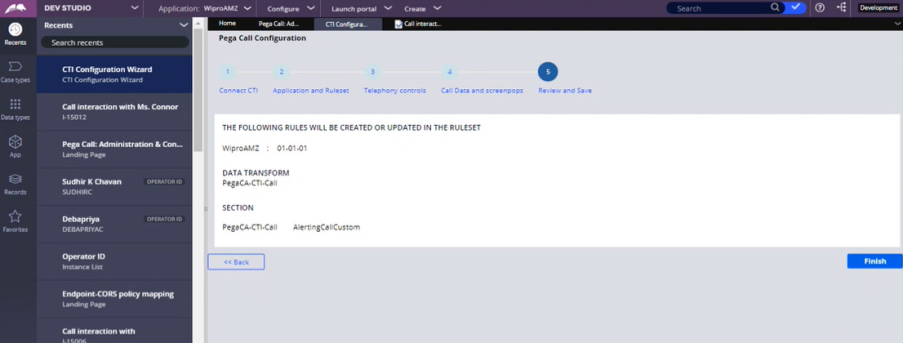
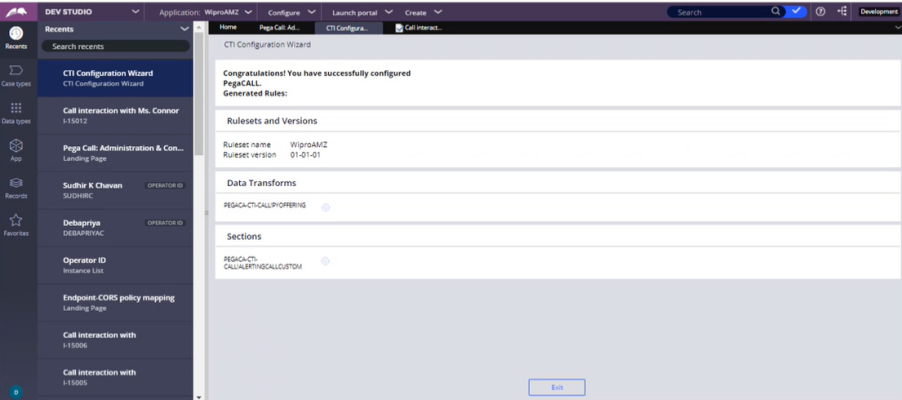
It will create a pyoffering Data transform (wizard generated). Find that from the designer studio, the one with respect to your operator id.
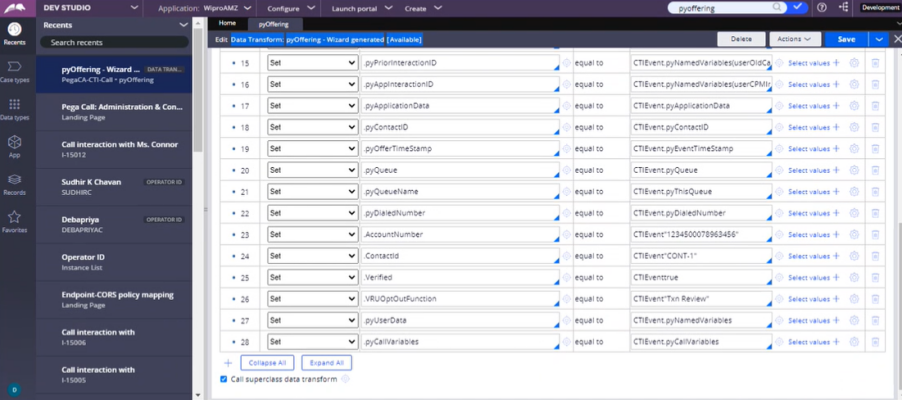
You can manipulate this Data Transform for testing purpose so that you get the call from Sara Connar and in the Customer Service portal Sara Connar’s data will be fetched.
This is how we can configure Pega Call using Amazon Connect. Please try this in your POC environment.
To Test whether the configurations are done correctly or not, please follow the below steps,
Step 1: Please login to Pega with the user id/password
Step 2: Then login into soft phone available in the top right corner, beside the red messenger.
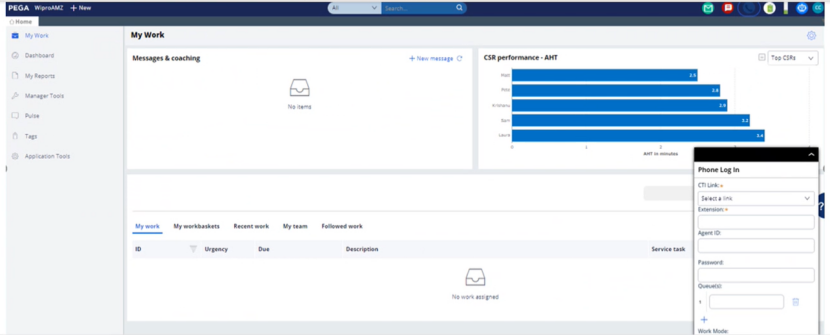
Step 3: In the Phone Log In – Select CTI Link that you have created <WiproAMZConnect> and clickLogin Button
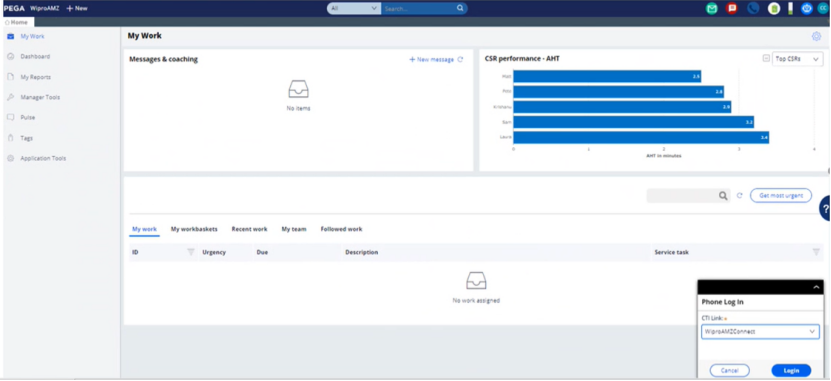
Step 4: It will pop up amazon connect login window. Please enter the credential provided by the AWS team.
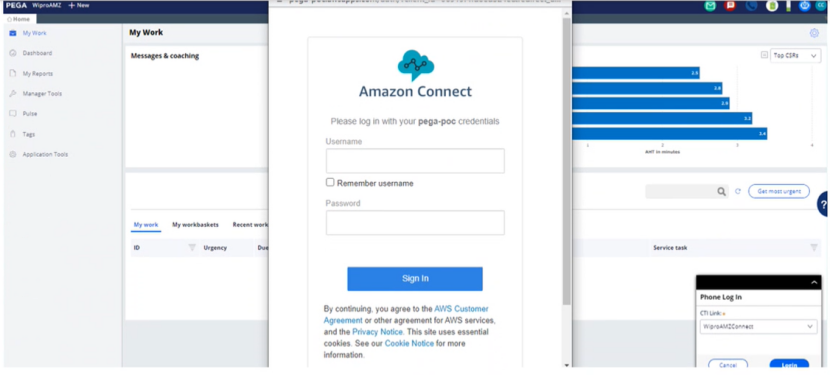
Enter the credentials and Sign in
Do not close the Amazon connect window after login
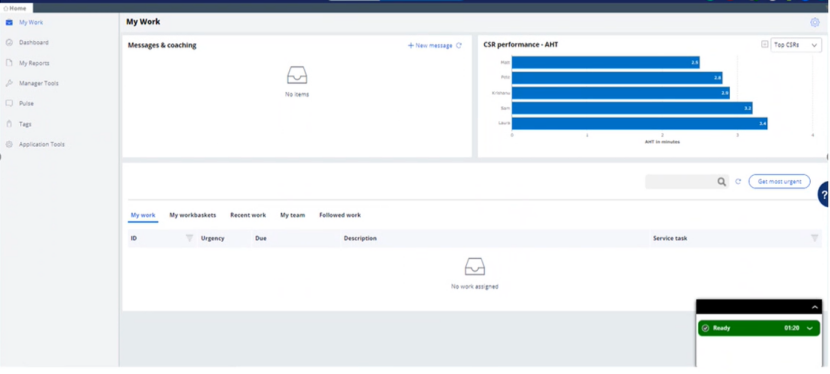
The call window will be Green that mans it is ready.
Now go to edge and login to Amazon connect
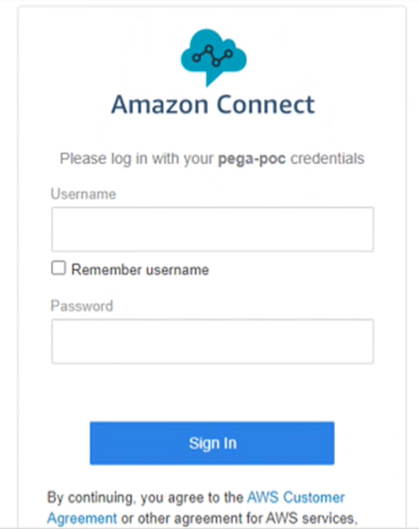
After Sign in you will get the below screen
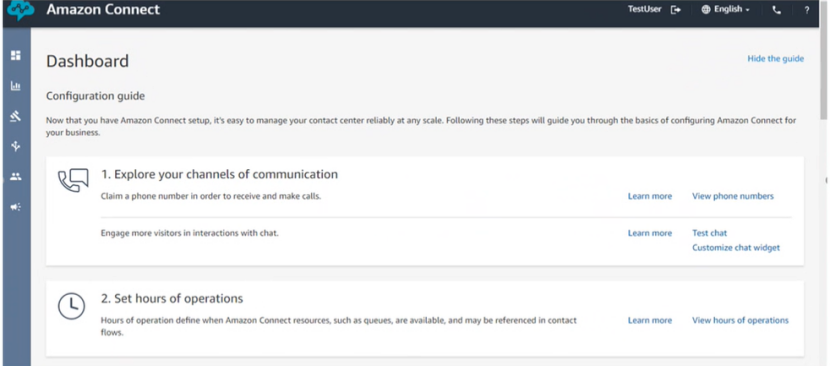
Click the phone icon and add the phone number
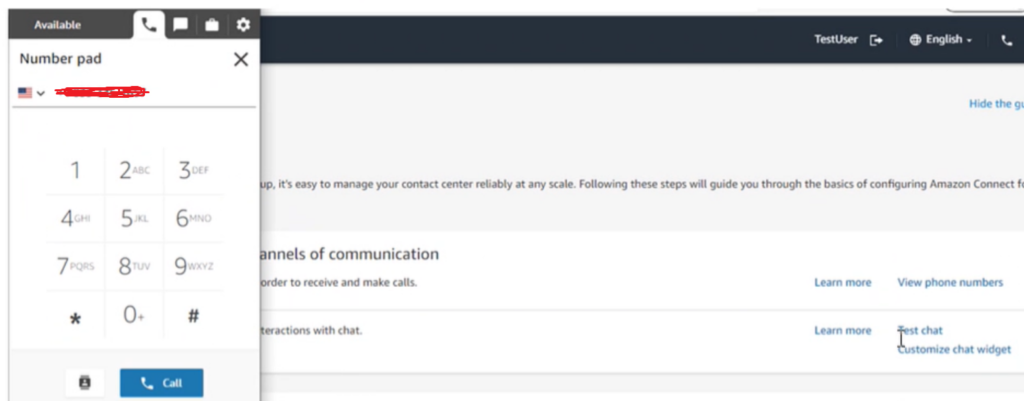
Click call and then you will get the below screen in Pega and Click Accept
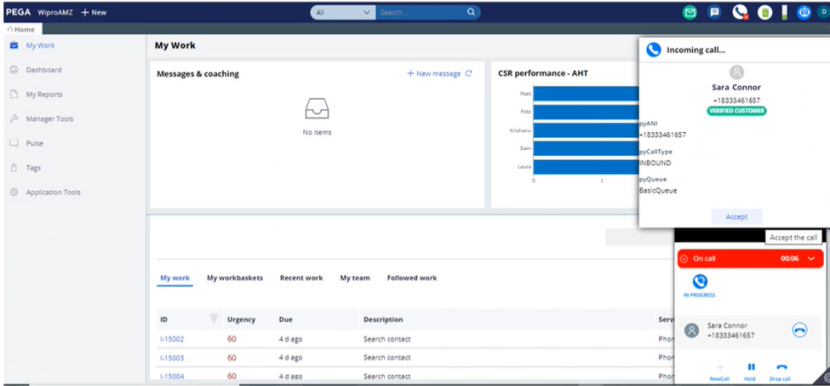
Once you Accept the call Sara Connor’s details will be displayed
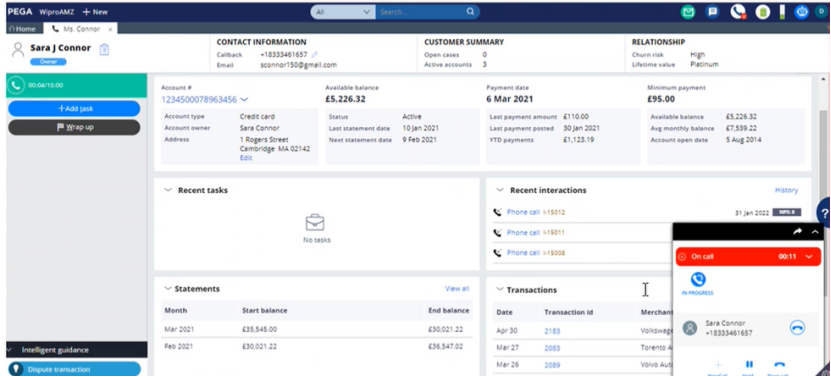
This is the end of this article. Though it looks easy but you may face challenges to connect with AWS. So you need to collaborate with the AWS team.