In this POC I have done the configuration and case type creation using Generative AI
Pre-requisite:
Get your community edition from Pega.
Create an application – in this case we have MyCoApp
To enable Generative AI
- Add Build on application – GenerativeAPIProviders

2. Then go to Toggles – Configure – System – Release – Toggles
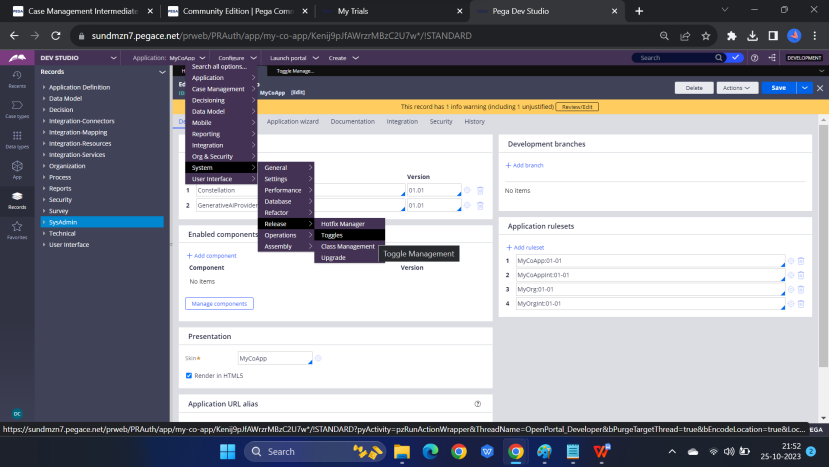
Enable this toggle
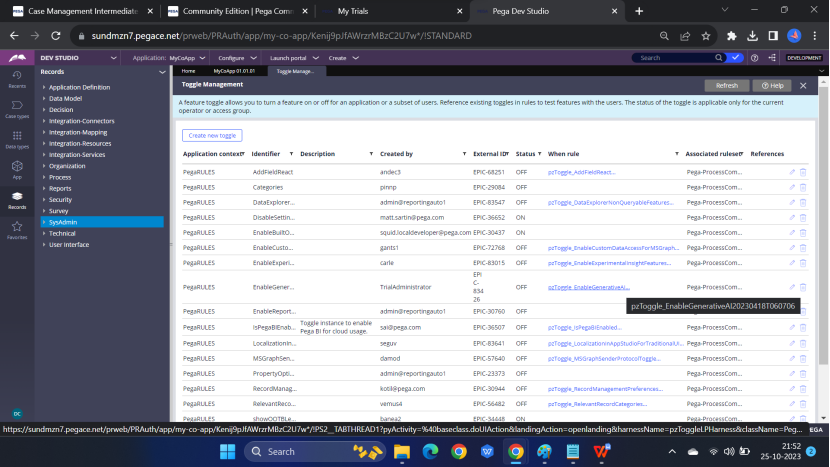
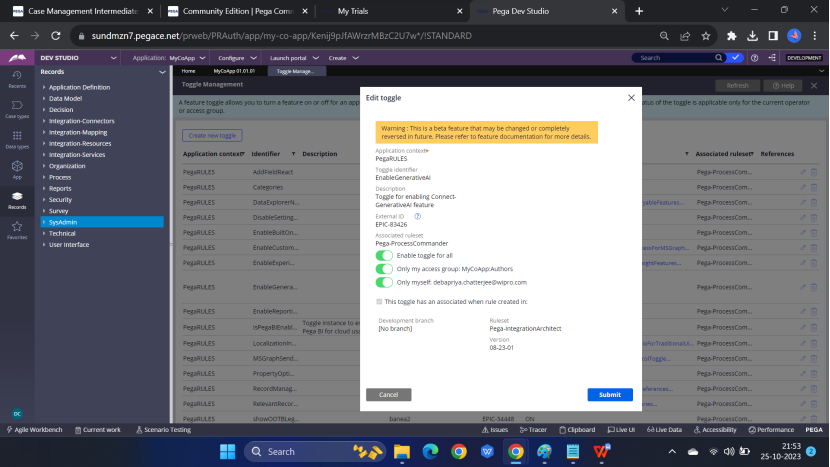
Now go to App studio – Settings – Configuration
Check the following
Default Generative AI provider – PegaAzureChat
Pega Azure Chat DeploymentID – gpt-35-turbo
OpenAI API key – get it from the OpenAI site
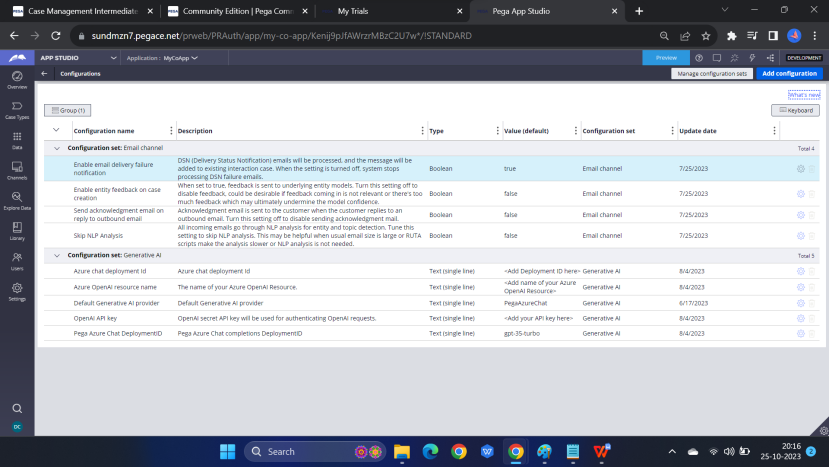
Now go to openAI
Login to OpenAI
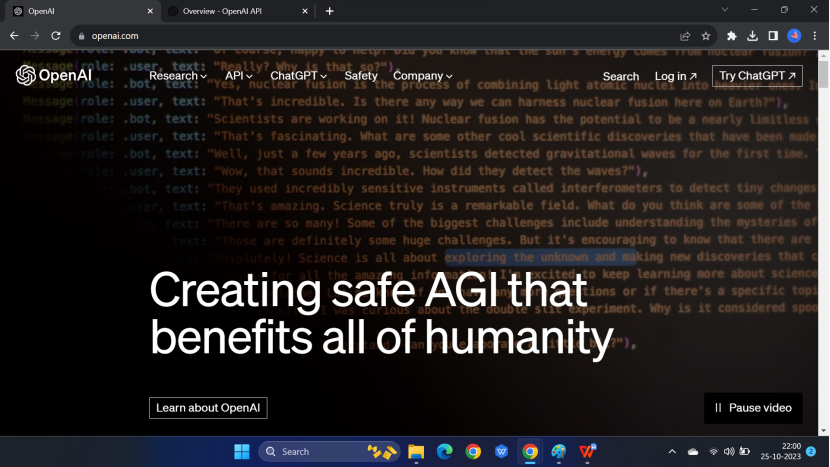
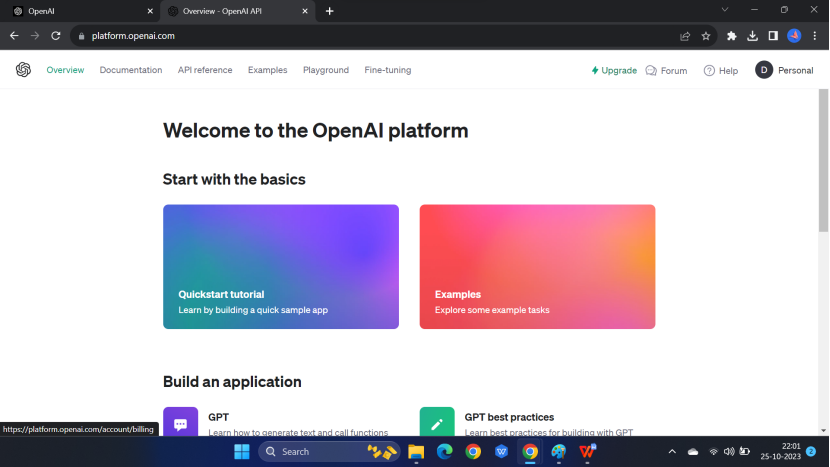
View API keys
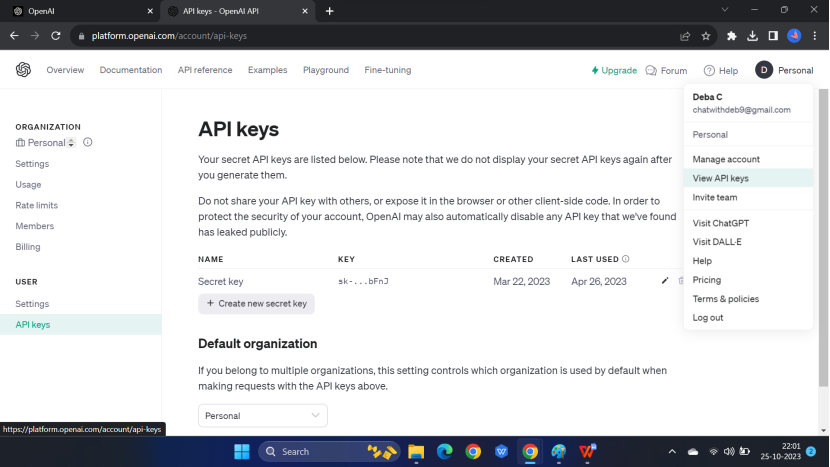
Click Create new secret key
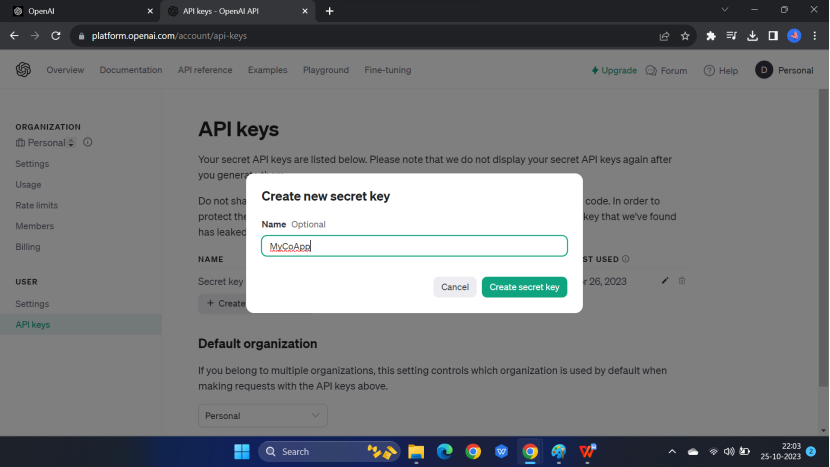
Click Create secret key – you will get a key – copy that key
Go to the App Studio – Settings – Configuration again
Click the gear icon of OpenAI API key row and paste the API key you generated
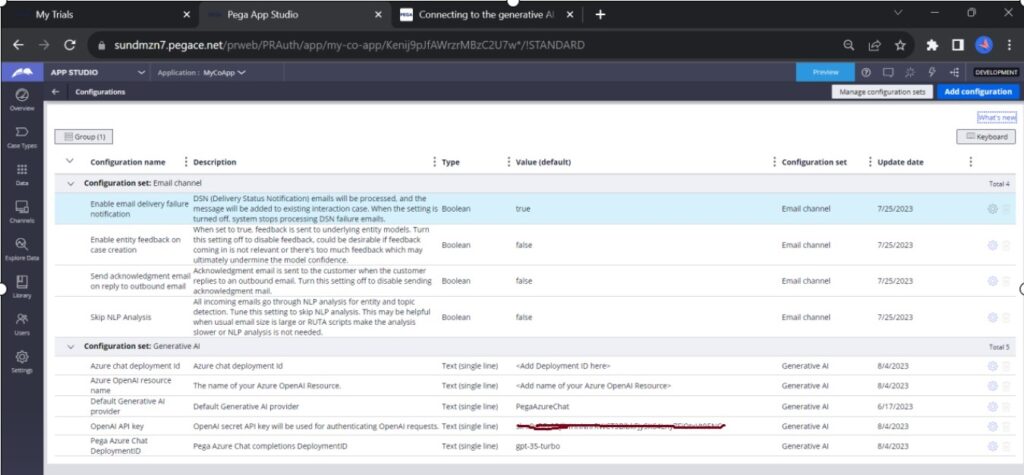
Now go to Case Type – Add Case Type
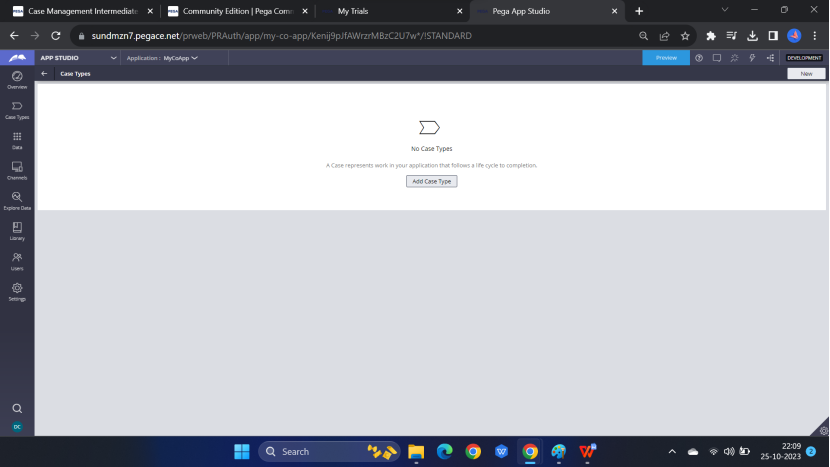
Add Case Type
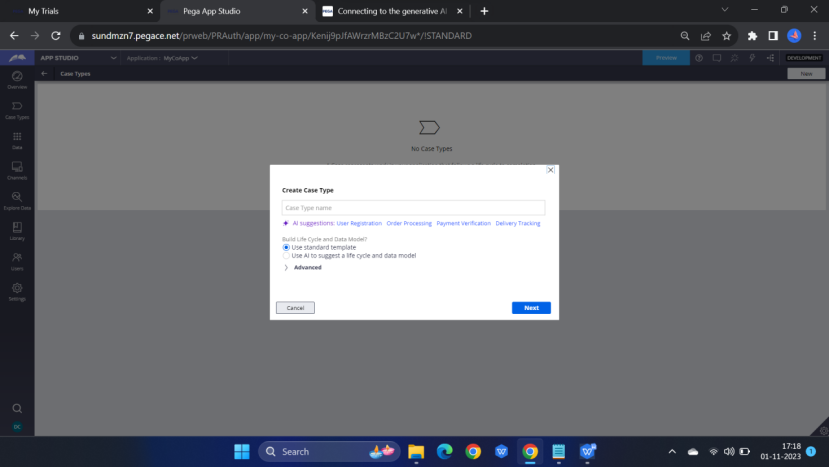
I have selected order processing – check the radio button – Use AI to suggest a life cycle and data model
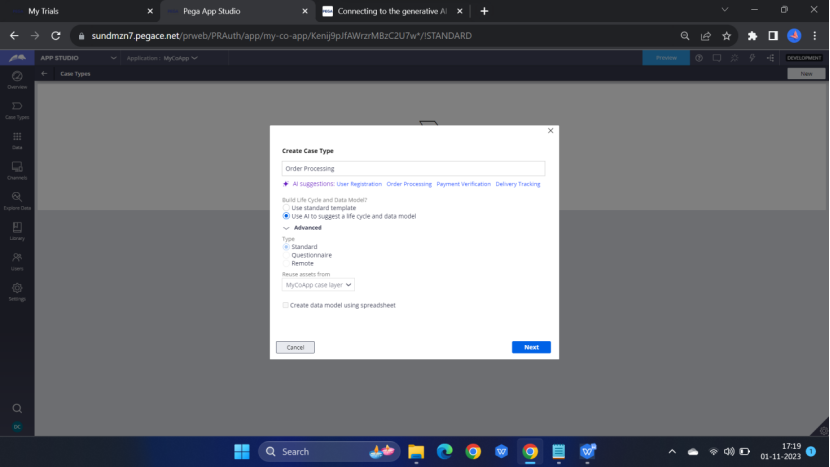
You will get the stages

Click Next for the fields
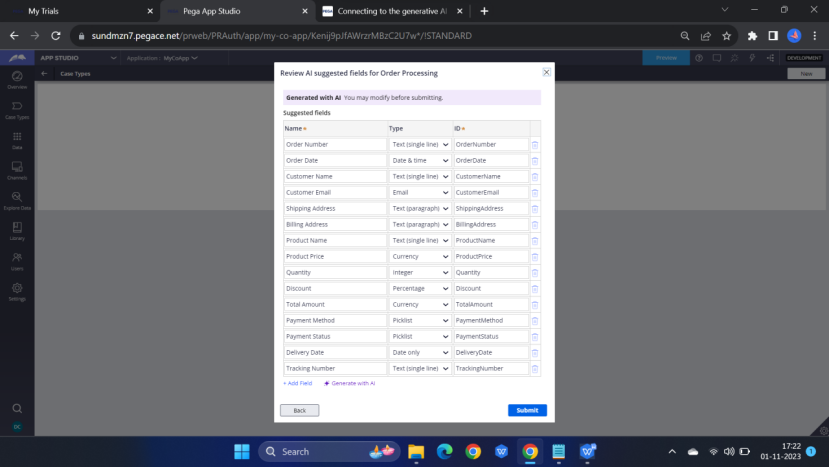
Click Submit – your case is ready
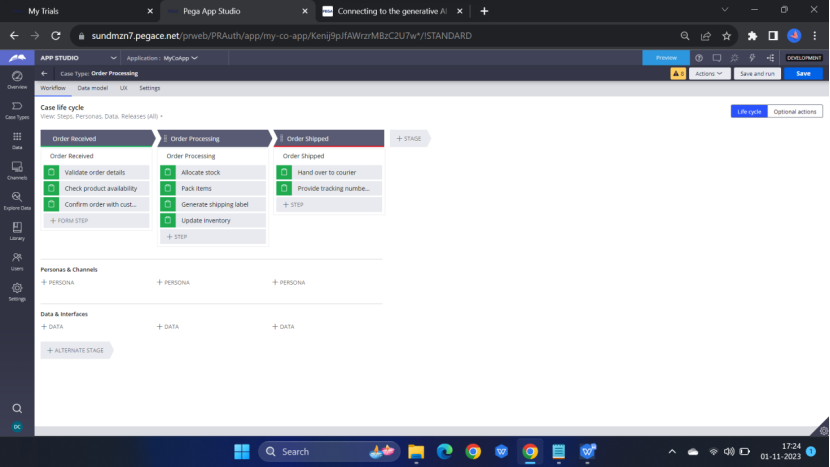

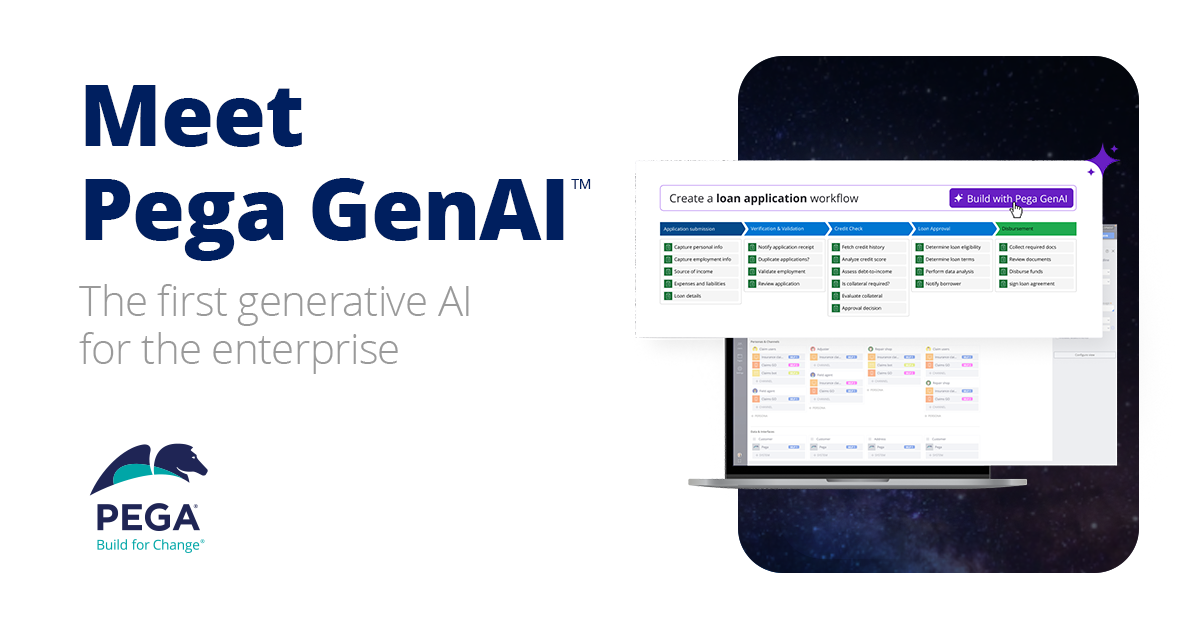
Well explained Deb ji..