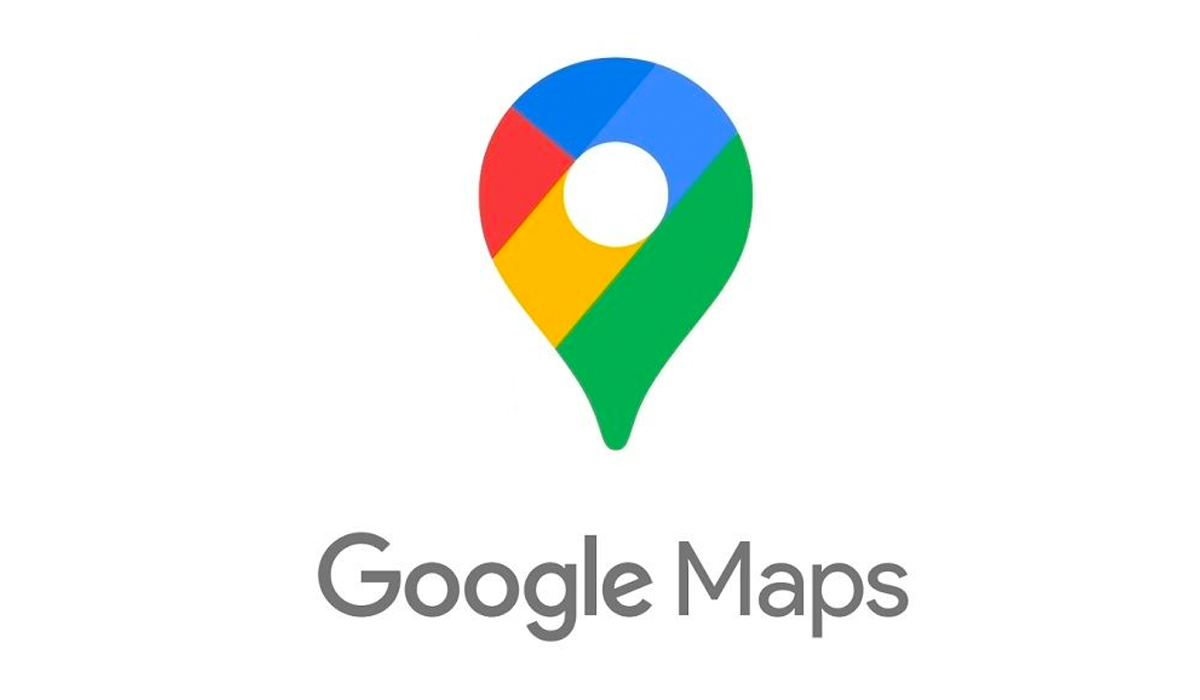Demo Video:
Steps are as follows,
- Go to Google cloud platform
- Login with your Google user id and password
- Create a billing account
- Create a project
- Link the project and the billing account
- Search the API and enable it
- Create a credential and get the API key
- Create a case in Pega
- Take a Field as Location and take the Data type as Location
- Search the Dynamic System Settings (DSS) – Google api key- Update the Value with the API Key
- Run the Case Type
Go to Google Cloud Platform and click Sign In
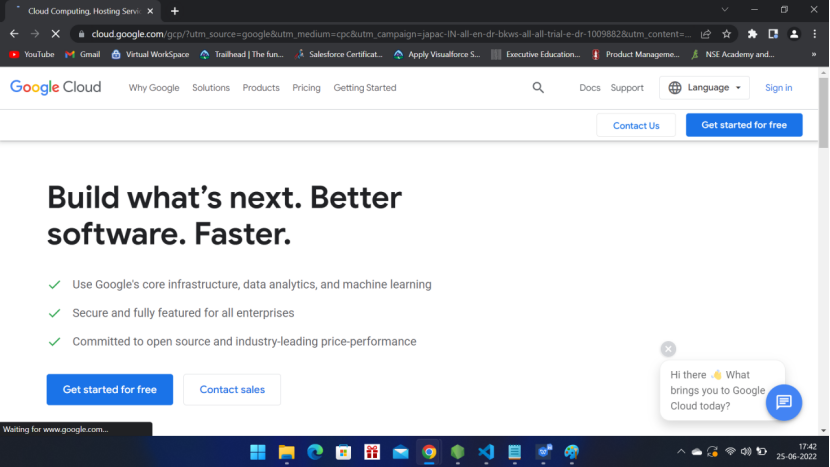
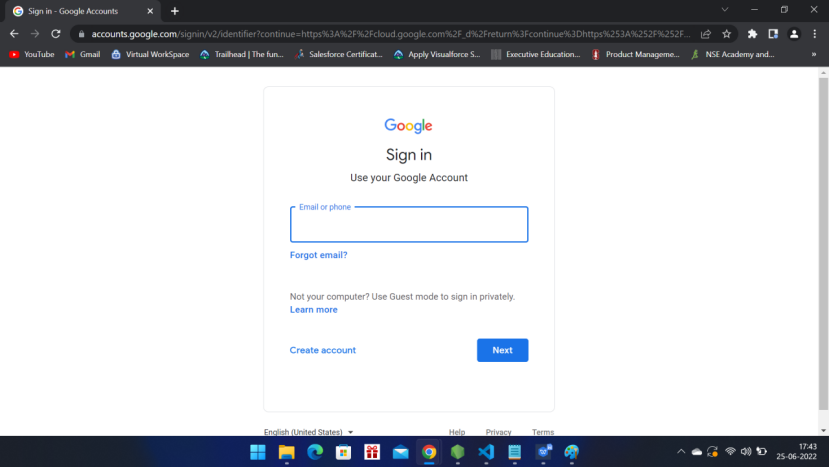
Login with your id and password and Click Console on top right corner
Click Billing
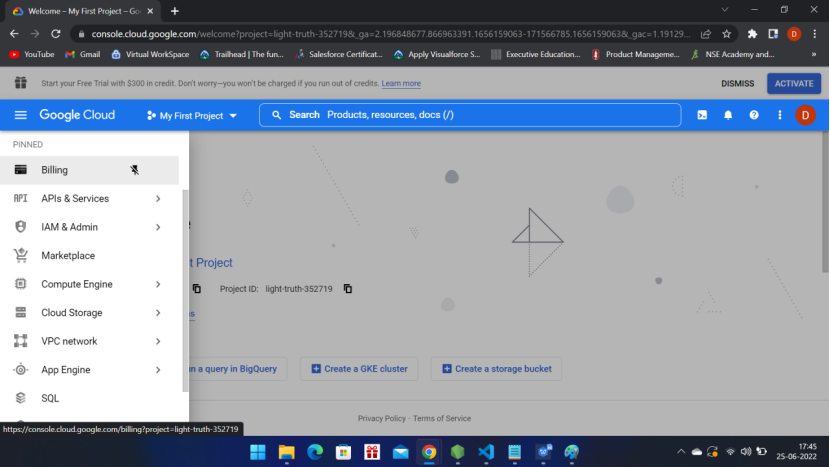
Manage Billing Account
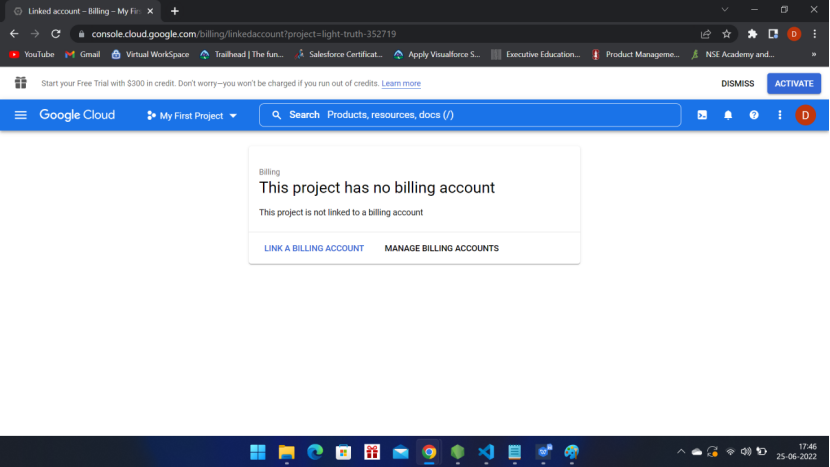
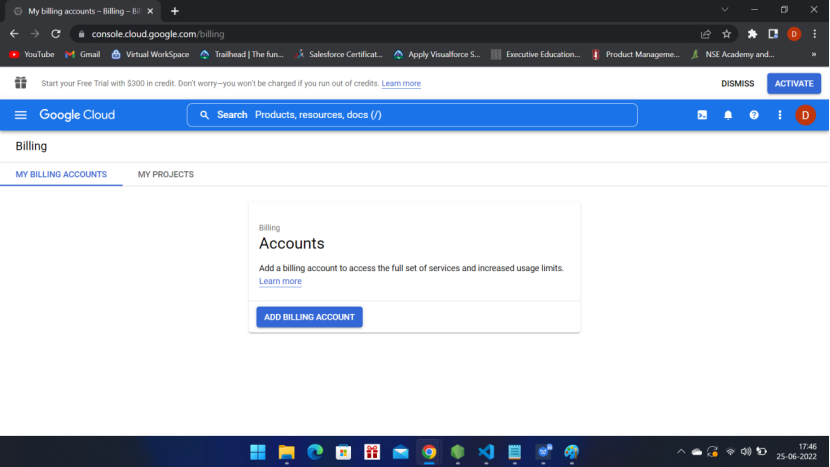
Add Billing Account
Add your billing account as instructed.
Once done please search for Google Maps
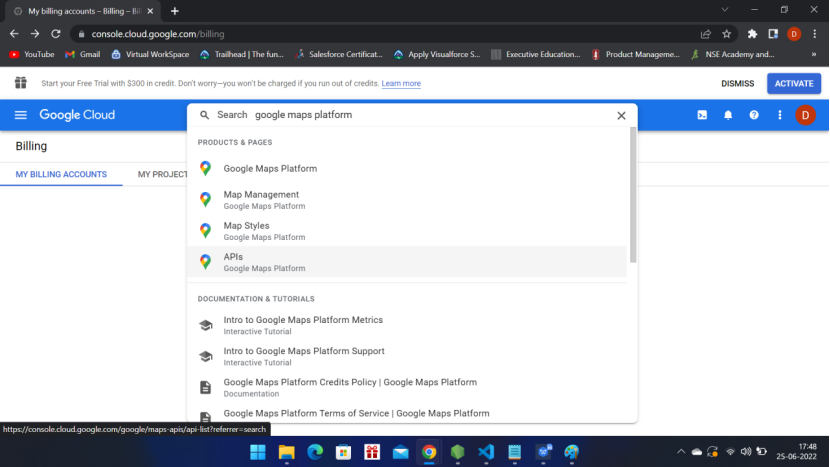
Click APIs
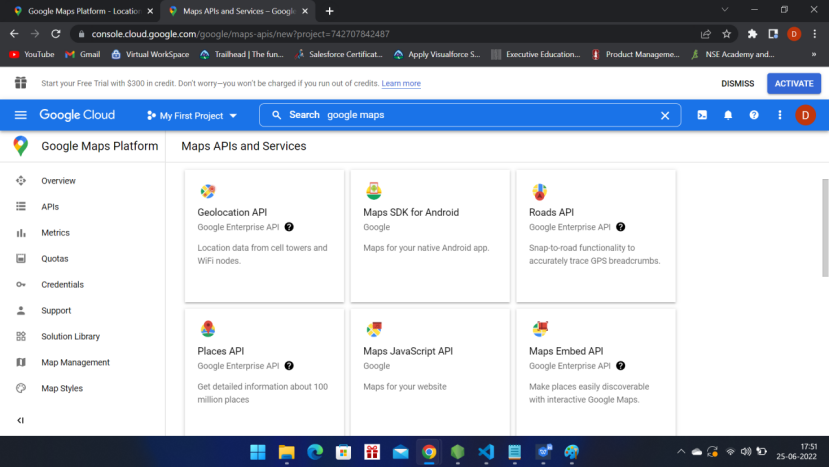
Select Maps JavaScript API
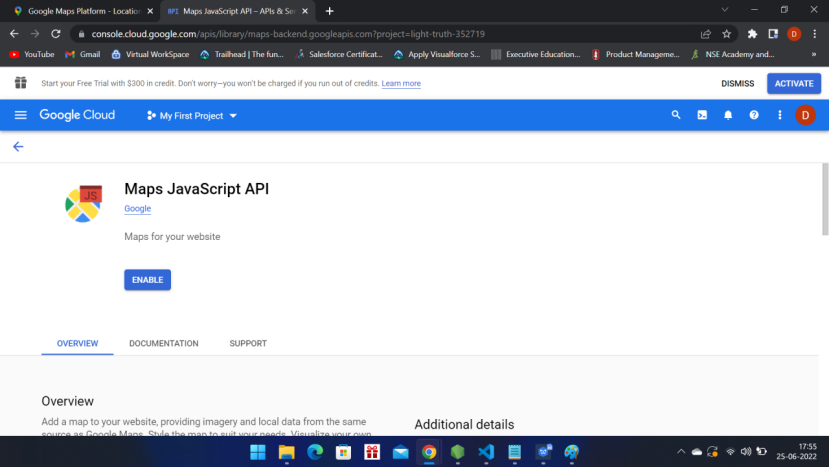
Click Enable
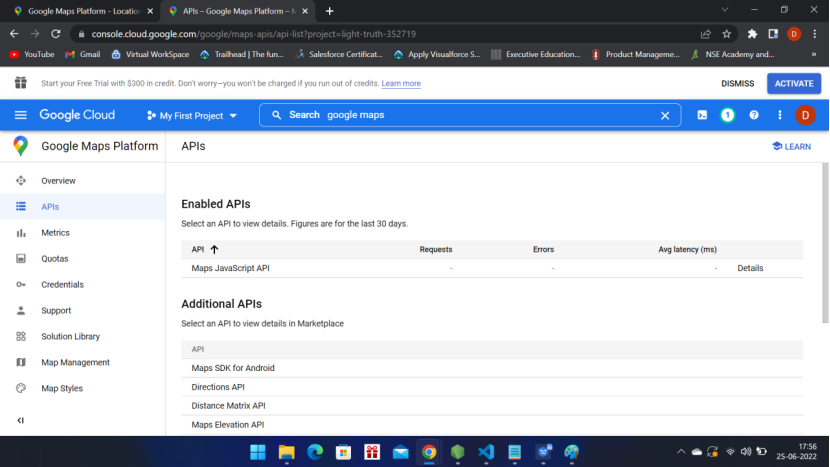
Then click Credentials from the left menu
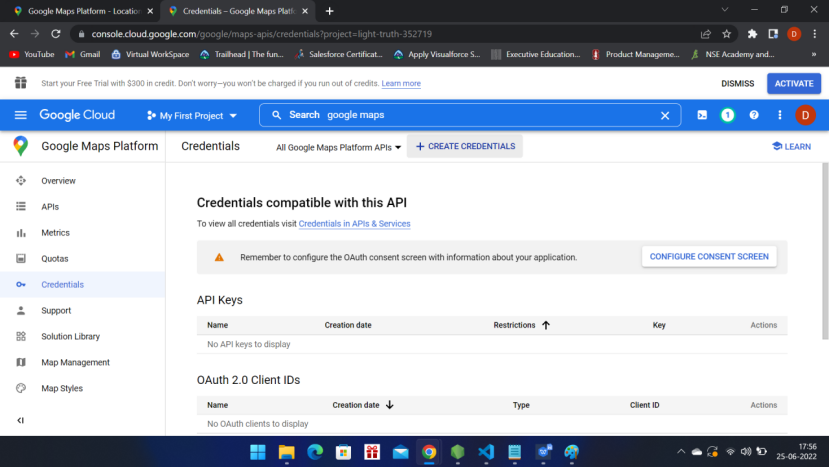
Now click ‘+Create Credentials’ to get the API key

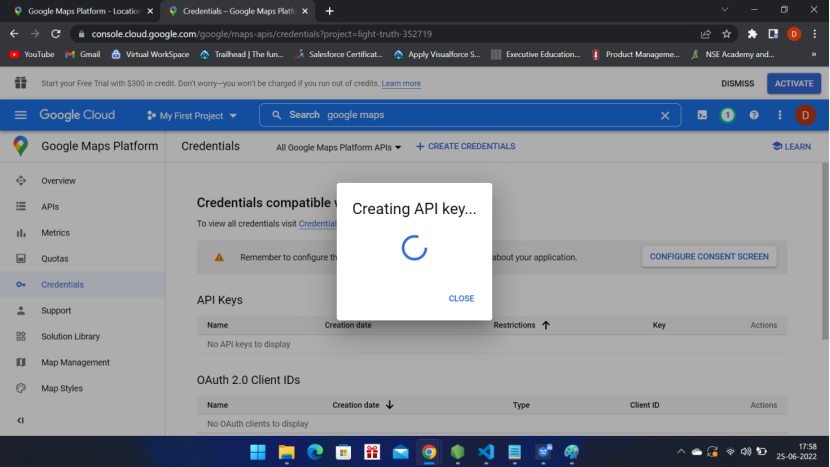
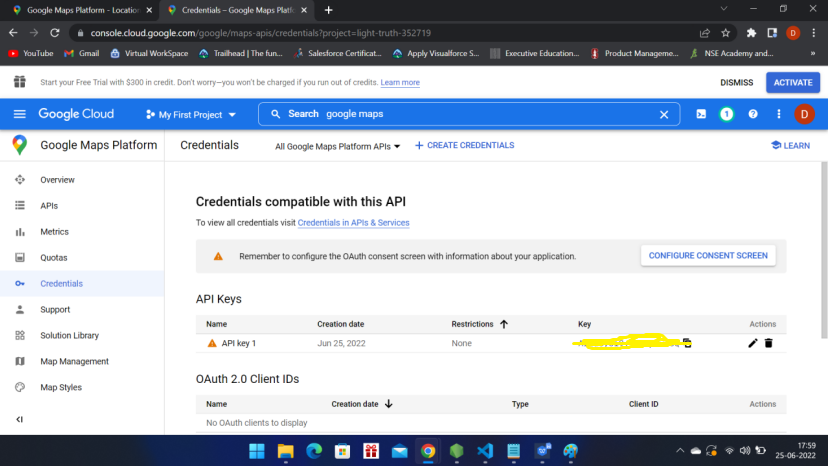
Now go to Pega :
Create a case type
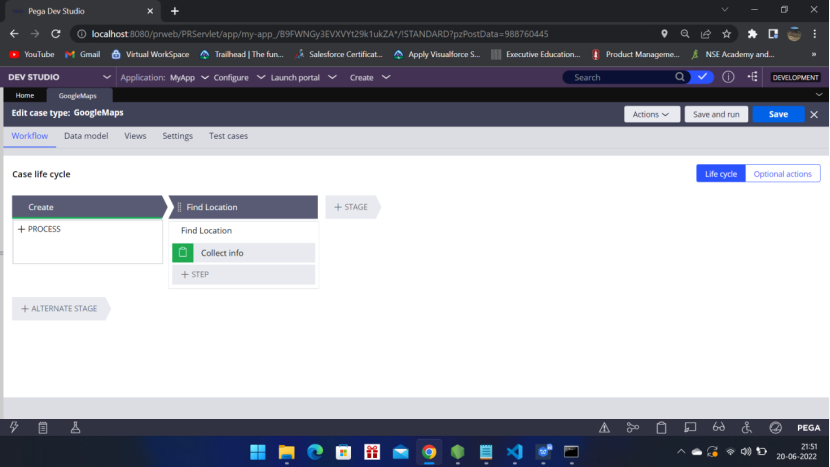
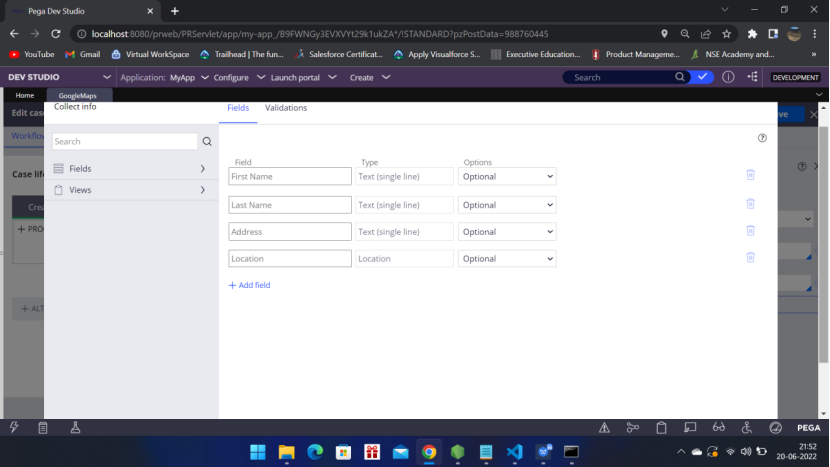
Location field – Data type is Location – so it understands that Google map to embed
Add the API key in the DSS setting – search for Google
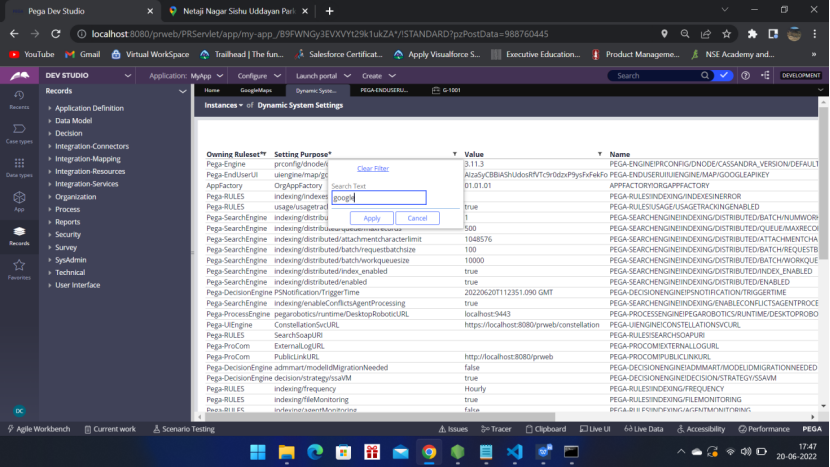
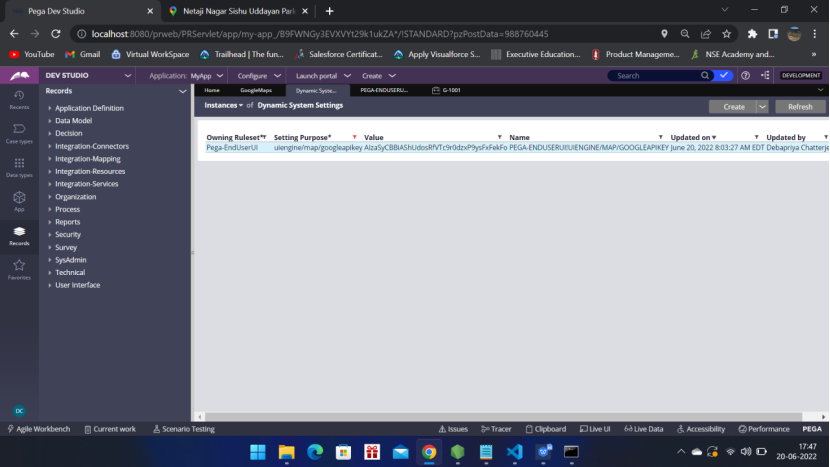
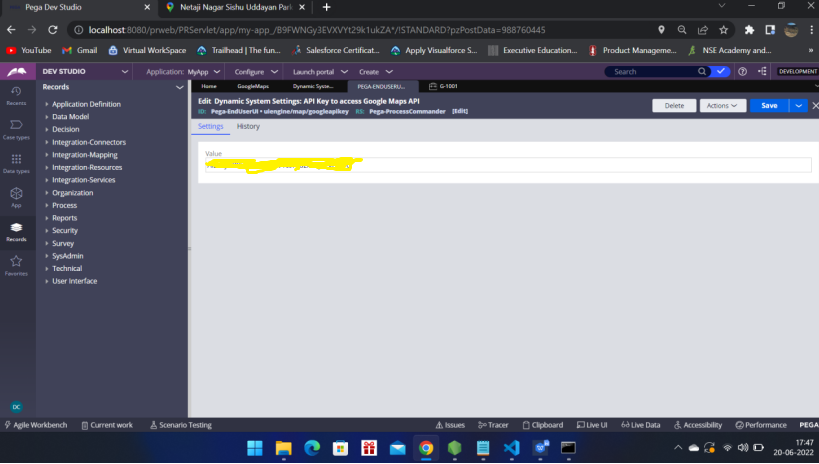
Run the Case
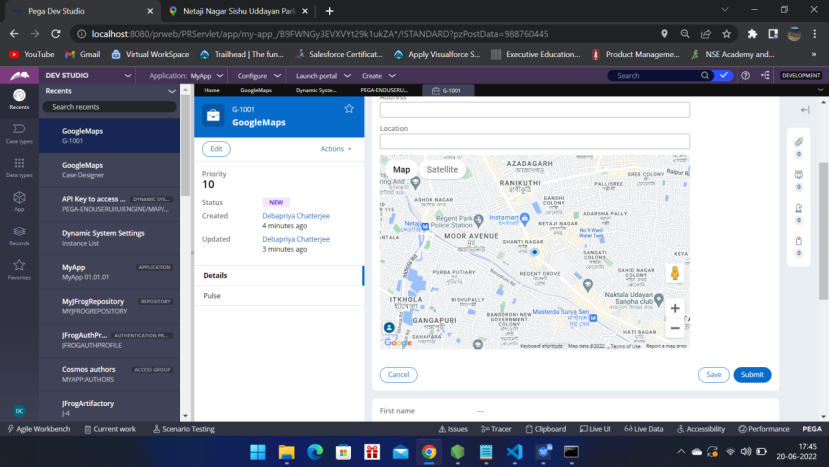
Type any location and click outside – the map will pin to that location.
Pls check the demo video
Please try this and have fun. 🙂